- Help Center
- People
- Employee - admin/manager possibilities
How to add a new Employee?
This article explains how to manually add a new employee in HR Cloud.
Adding a new employee usually refers to adding a new hire's record to the system. This includes adding general details about the employees, their contact information, compensation-related information, etc.
To add a new employee, go to the People app and click on the People tab.
- Click on the '+' icon at the top of the grid. The Employee profile form opens.
- Fill in the form with the employee's details.
- Choose which checklist you wish to assign: Pre-hire Checklist, Onboarding, or No Auto Assignment.
- Check if the right Checklists has been triggered by clicking on Assigned Tasks.
- You can also oversee the Time Off Policy and Accrual setup within the Manage Time Off section below Assigned Tasks, depending on the apps you are currently using.
- If everything is okay, click Save.
Here's a short video of the steps above:
Useful tips:
- You can search employee's information by sections.
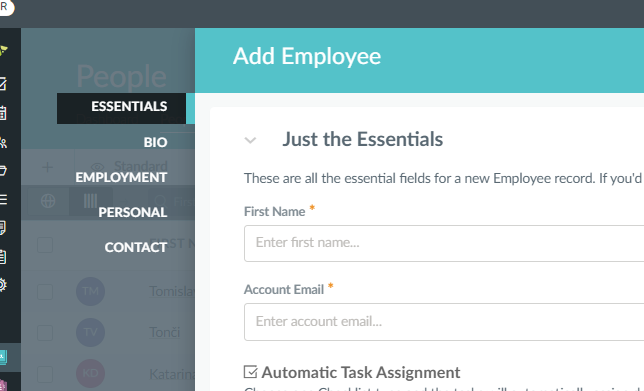
- In the Assigned Tasks step, you can make changes by adding, editing or deleting tasks.
- You can edit Accruals, as well as choose Time Off policies within Manage Time Off.
