This article will cover the Microsoft Entra ID Integration setup.
To set up the Microsoft Entra ID Integration, first, you must follow the below steps:
- Log in to the Microsoft Azure portal: https://portal.azure.com/#home2,
- Set up a new app.
- Once in, go to the registration app and generate a secret key.
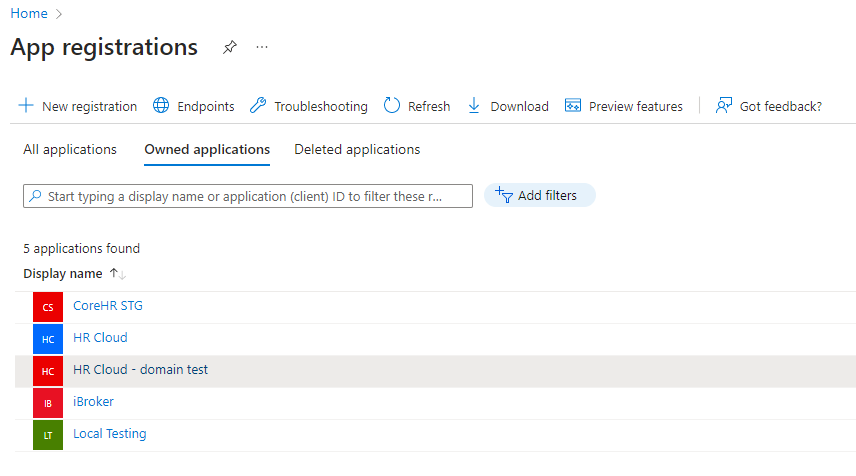
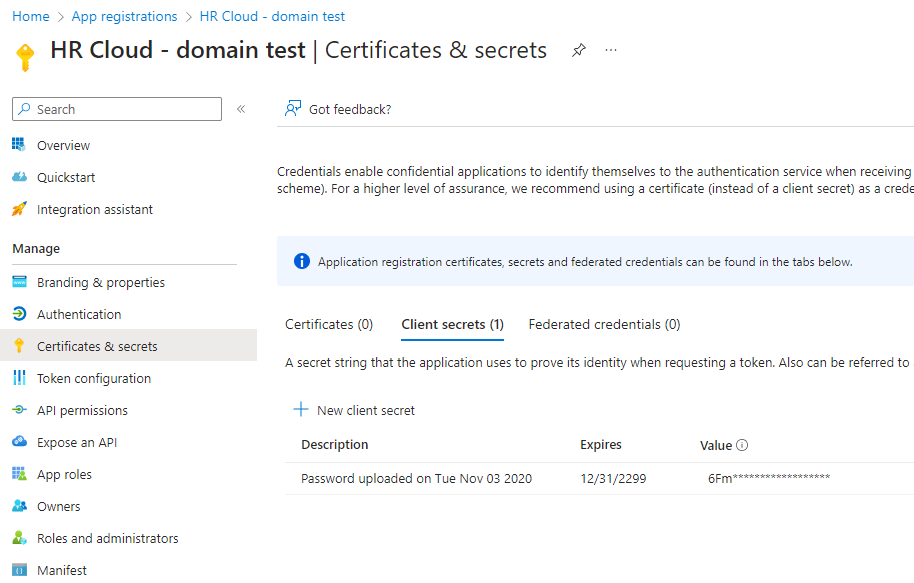
- Make sure to copy the generated secret key and keep it for your records.
- Add API Permissions for Users. Use Microsoft Graph>Application Level to configure the permissions.
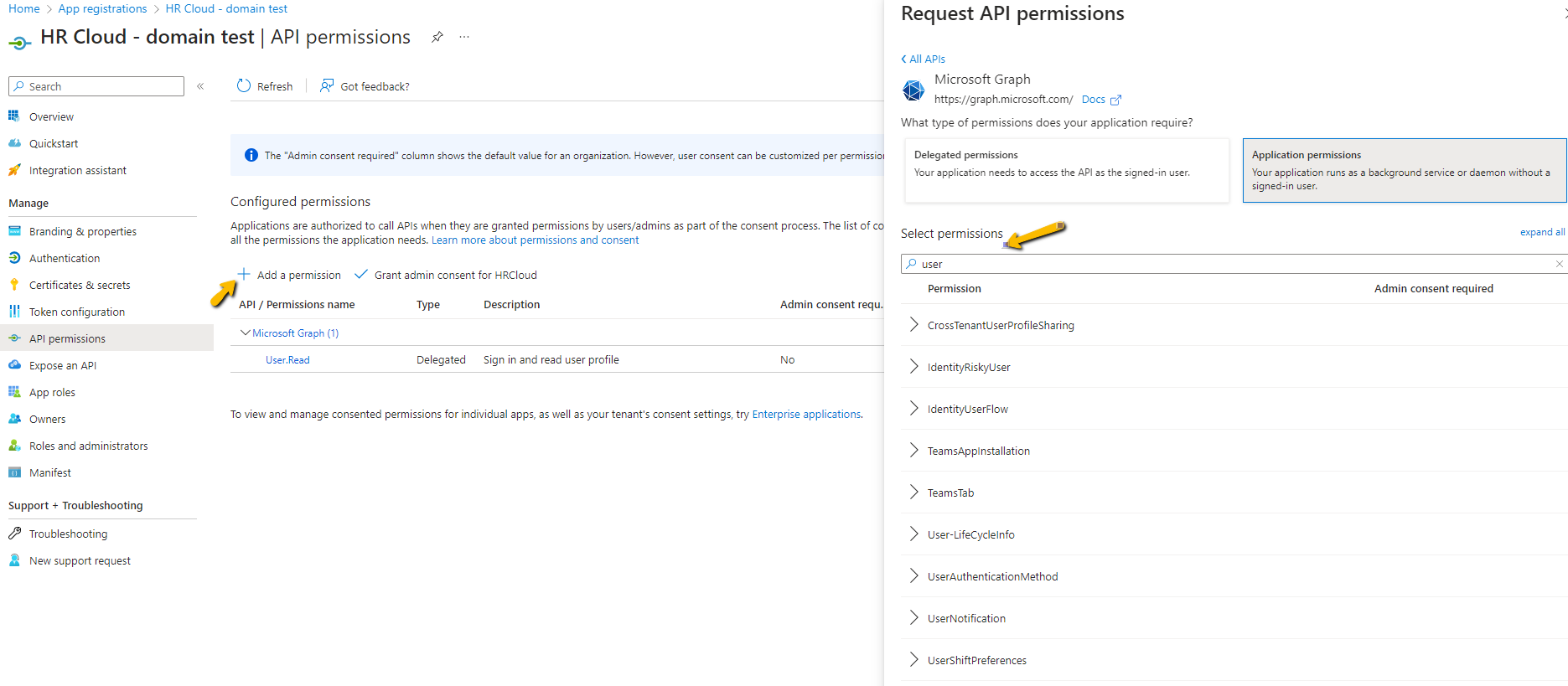
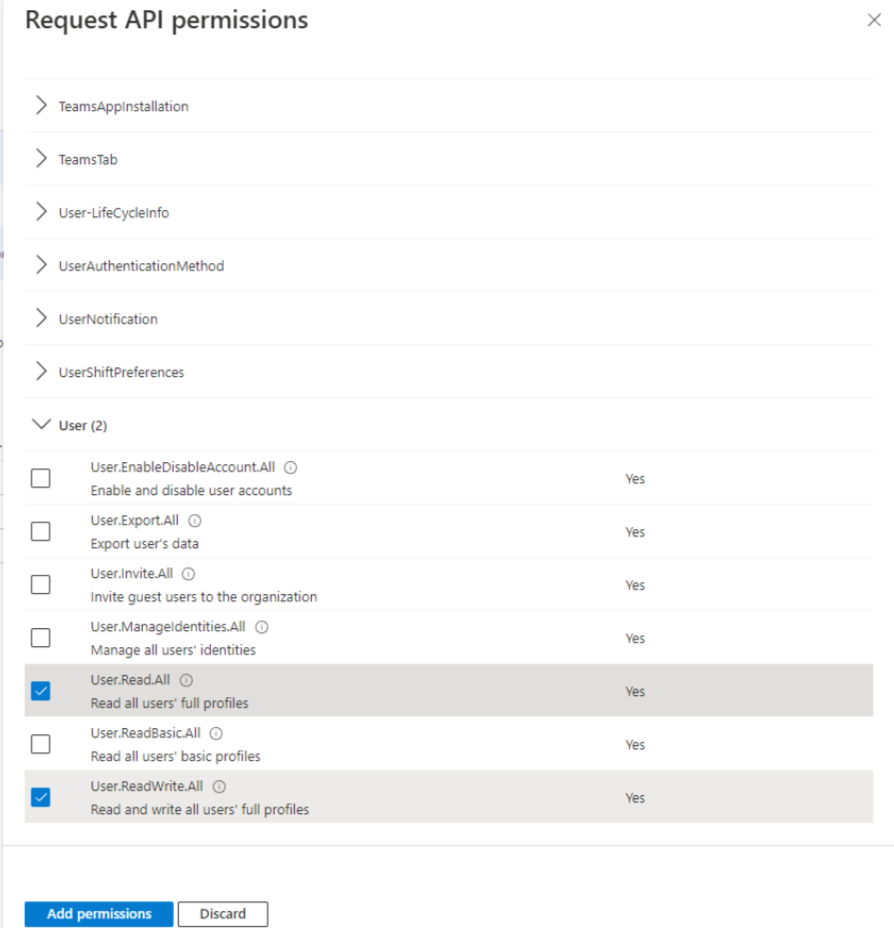
Also, make sure the Status is granted.
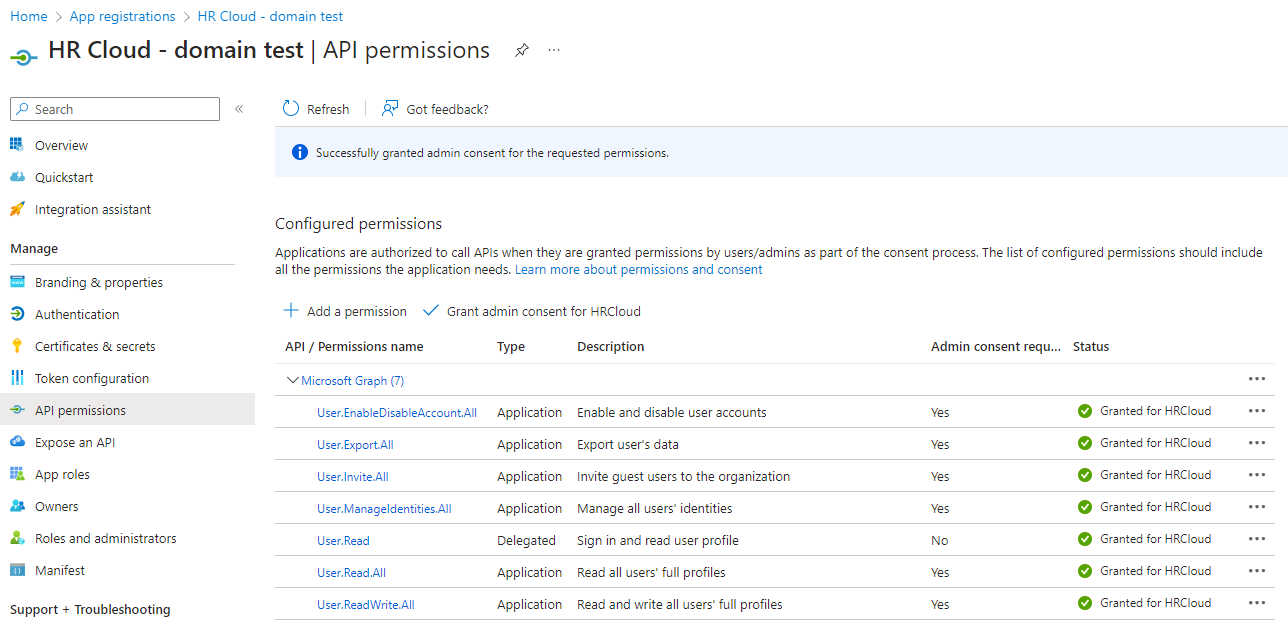
Repeat the same process for the Directory. Search Directory through Microsoft Graph and choose from the suggested permissions.
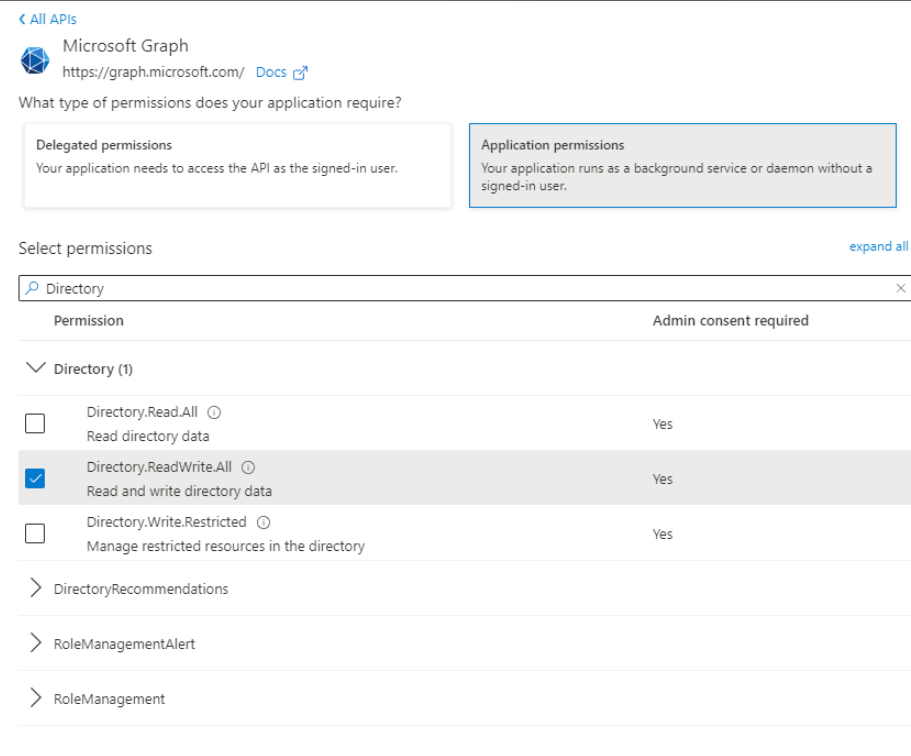
6. Within the Request API Permissions box, select the permissions for the mailbox by entering the mailbox in the search bar.
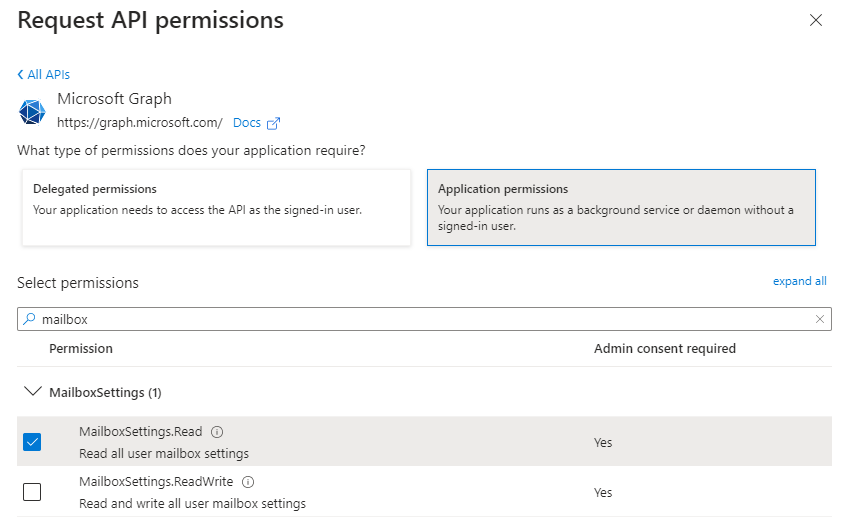
Repeat the process for the mail, as well. Search mail for the drop-down to appear.
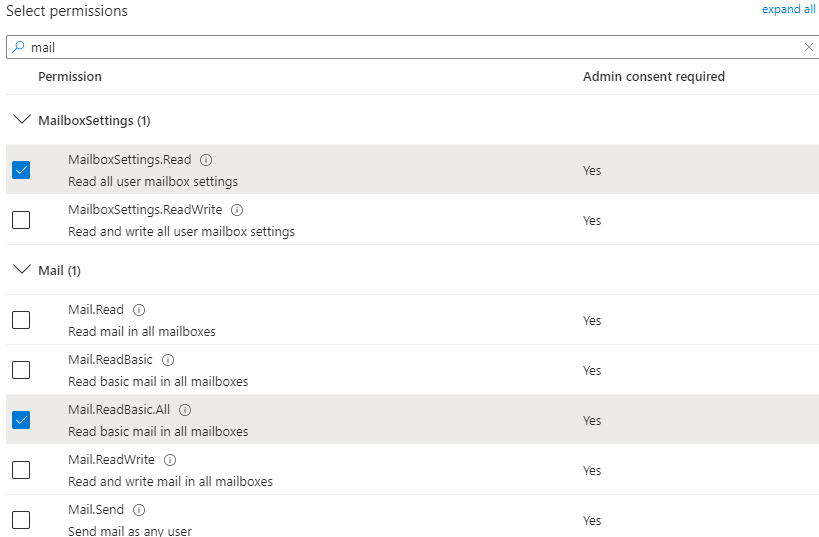
The status for each of the categories should be granted:
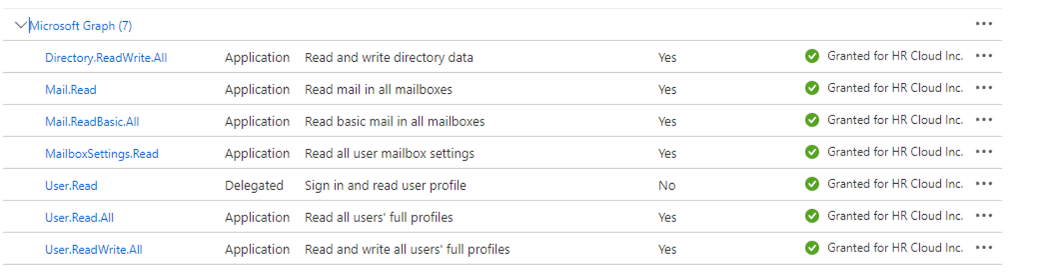
7. Go back to the overview page of the App registrations and there you will be able to find the Application (client) ID and Directory (tenant) ID. You will need this for the HR Cloud setup.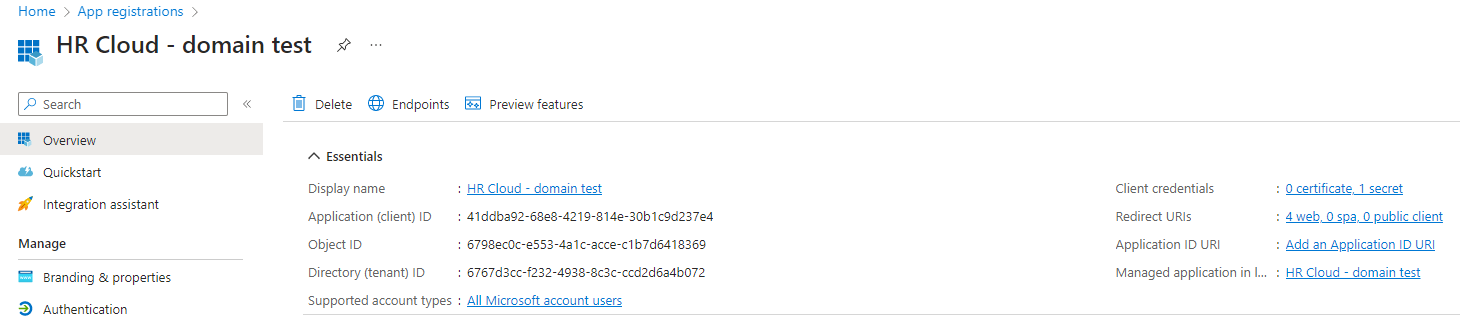
10. Finish the Microsoft Entra ID setup.
Microsoft Entra ID setup in HR Cloud
1. Please reach out to your AM or support@hrcloud.com, so that the Microsoft Entra ID integration can be enabled for you.
2. HR Admin needs to access Settings to finalize the setup.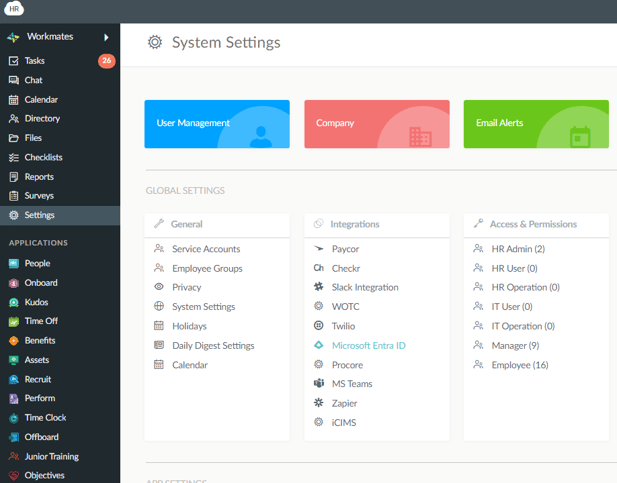
3. Open Microsoft Entra ID and enter the required keys..png?width=688&height=355&name=image%20(48).png)
4. Click Import to sync data manually or wait for a background job running periodically every day.
Syncing data between Microsoft Entra ID and HR Cloud
Integration between these two systems works both ways.
By making changes to data in Microsoft Entra ID, you can easily update HRC records via manual import or wait for the automatic import which occurs at 12 AM PST.
Also, as long as the integration is turned on, changes you make on the below-mentioned fields in HR Cloud will update the user's data in Microsoft Entra ID automatically.
Please note that new hires added in HRC won't be automatically added to Entra; instead, a specific task called "Export Employee from HR Cloud to Microsoft Entra ID" must be completed.
Required fields to complete this task are:- User principal name → xEmail
- Mail nickname → xEmail
- Display Name → xFullName
- Password → system-generated with randomized value
Empty optional fields (we map them, but you can still complete the task without them) are:
-
First name → xFirstName
-
Last name → xLastName
-
Job title → xPositionLookup
-
Department → xDepartmentLookup
-
Office location → xLocationLookup
-
Manager → xManagerLookup
