- Help Center
- Recruit
- Applicants
How to add a new Applicant Status?
This article explains various applicant statuses and how to add a new custom applicant status.
Applicant Status indicates the stage of the application process.
For example, Interviewed indicates that the applicant has been interviewed for a given job. Similarly, Offer Sent indicates that the applicant has cleared all kinds of reviews and an offer has been sent to them.
By default, the Recruit app has a set of 16 applicant statuses. These belong to five different types which are listed in the table below.

Please note that you cannot make changes to the records of Type - New, Offer, and Hired, as those actions automatically update the applicant status.
To add or edit Applicant status:
- Go to Settings,
- Find the Recruit app at the lower-left bottom,
- Choose Applicant Statuses,
- Click on Add Applicant Status button at the top right corner of the grid and enter the details about the new status in the following form:
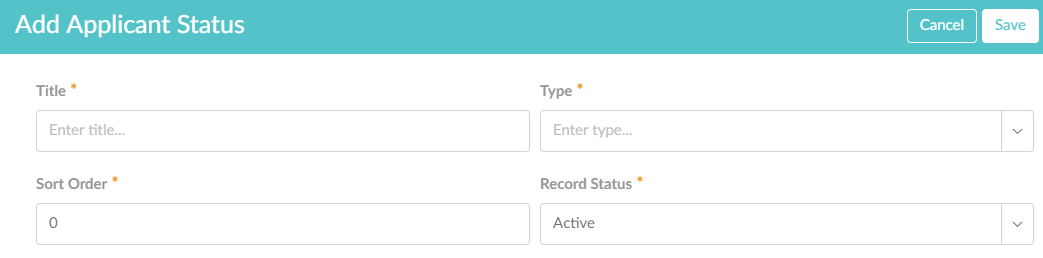
Title - Title for the new status.
Type - Status Type. This field can take only Review or No Longer considered types.
Sort Order - This is used whenever the statuses have to be sorted to be shown in different forms. This field takes a specific number as input. The status with a lower number sort order is shown before the status with a higher number. For example, if there are 5 statuses, then these are assigned numbers from 0 to 4. Whenever they are to be listed, the status with sort order 0 will be shown as the first one, and the status with sort order 1 with be shown next, and so on.
Record Status - This indicates whether the status is currently used or not.
Enter all the details and click Save.
5. You can also edit the record. Click on the Edit button to make changes to the record and then click Save.
Audit - Audit maintains the change history of the status.
