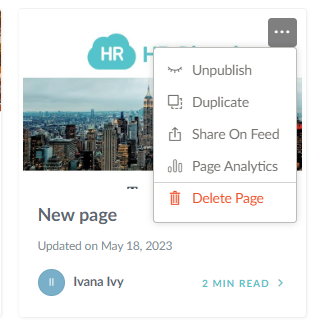- Help Center
- Workmates & Kudos
- Workmates Resources
How to add a new Page?
This articles explains the step by step process of creating a new page on Workmates.
Pages allow users to share different types of company information with all the employees in the organization. It can be used to write and maintain blogs, company policies, events information, etc.
Please note that only an admin can create Pages.
To create a new page,
- Go to the Workmates app. Click the Resources drop-down on the top left and select Pages.
- Choose from the existing categories or create a new category by selecting Add Category on the top right. Please note that you can create categories to organize the pages logically.
- From the Three dots drop-down click on +Add Page to create a new page.
- Enter the following details for the page.
Title - a title for the page.
Cover Image - an image to be shown on the top of the page.
Content - Add the content of the page in the text area shown.
You can also use Templates that are already inside the system.
You can preview and save the content added to the page. After making all the necessary changes in the content, click Publish to publish the page.
The published pages will be listed under the Pages tab on the Workmates app.
The pages will be visible to everyone in the organization. If the pages are grouped into categories, they will be shown in the same way under the Pages tab.
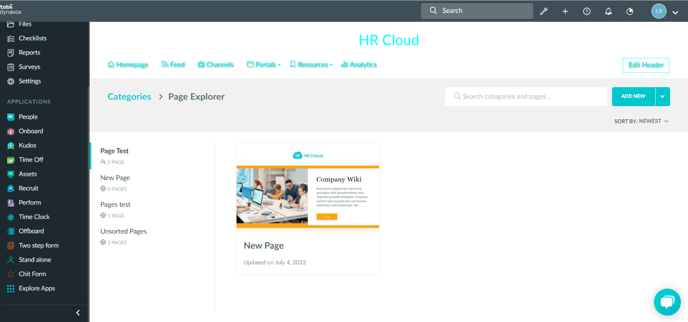
Finally, you can monitor the page analytics by choosing from the Pages panel, pressing the three dots button on the top right of a specific Page, and then choose Pages Analytics from the drop-down.
This is where you can duplicate, unpublish, or share a certain page, as well.