- Help Center
- Onboard
- Checklists
How to create a Mandatory Checklist?
This article will explain what a mandatory checklist is and how to create one.
Mandatory Checklist task
With this option in the checklist enabled, new hires or existing employees will have to complete the tasks from this checklist first before they gain access to the rest of the system.
Take note: Existing employees cannot be assigned a mandatory checklist manually. It can only be done automatically by adding a trigger event (job detail updated) or a fixed trigger date.
To activate this setting, you just have to enable the ''Mandatory'' toggle in the checklist's settings.
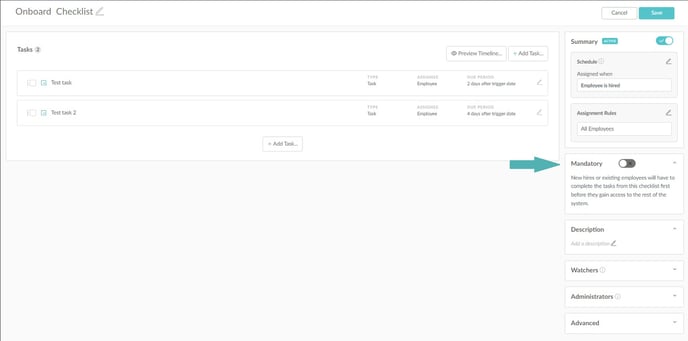
Keep in mind that you can use this for your new hires as well as existing employees so they won't be able to do anything else in the system until the mandatory task is completed.
Layout
Once the employee logs in, the preview of the tasks will look like this:
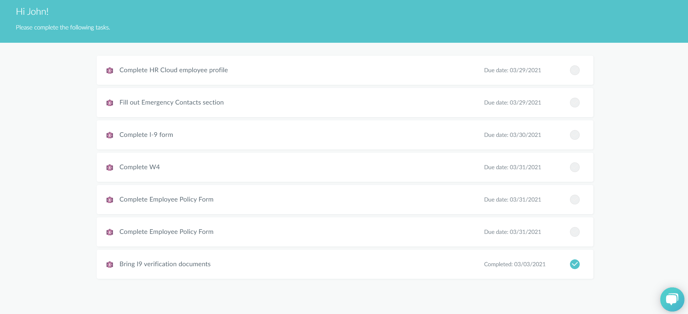
- When a task is completed, it moves to the bottom of the list and is marked with a tick.
- HR Admin, manager, and any other active user can see the employee's profile and track his progress.
- The layout of the system is only different for the new hire.
- The employee will gain access to other parts of the system and his profile once all of his tasks are completed, including the ones that are just related to him and he is not the assignee.
