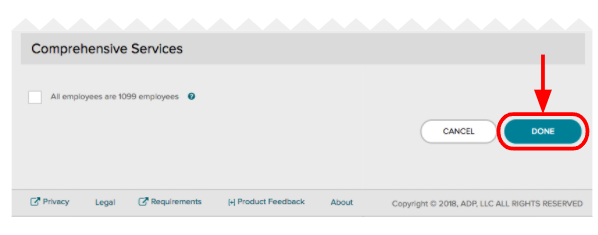How to set up New Hire Defaults in ADP?
''Add new hire to ADP'' task enables you to send your new hire from HR Cloud to ADP.
In order for you to send your new hire to ADP, you have to have basic employment and personal details filled out for this employee:
- Position, Department, Location, Company
- SSN, Gender, Date of Birth, Address, City, State, ZIP, Country
To have this task completed successfully, you need to set up your new hire defaults in ADP.
Setting New Hire Defaults is how ADP handles the transfer of data.
If a new hire’s values are different from these defaults, their records should be updated after the transfer.
HR Cloud includes a task to ensure you don’t forget to update these defaults after the record is sent to ADP.
1. Activate “HR + Payroll (System)” template
- Log into your ADP Admin account
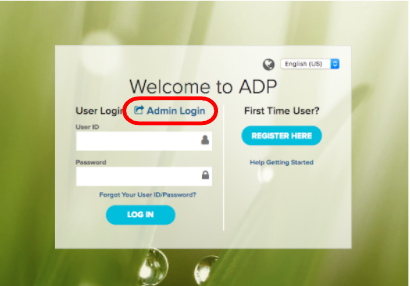
- Go to Setup ➝ Template Management ➝ Hire/Rehire
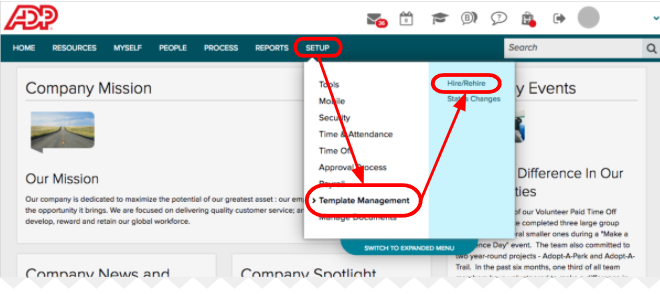
- Under New Hire Templates, find HR + Payroll (System). Select Yes in ‘Activated?’
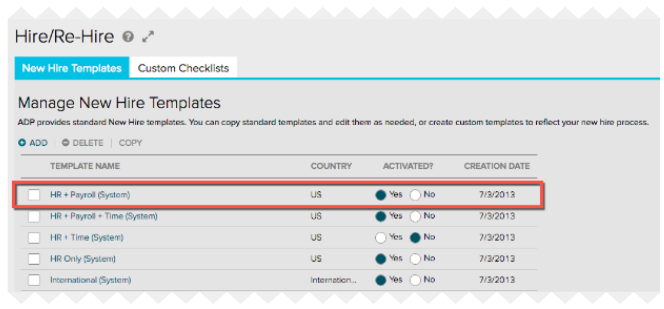
2. Set New Hire defaults
- Log into your ADP Admin account
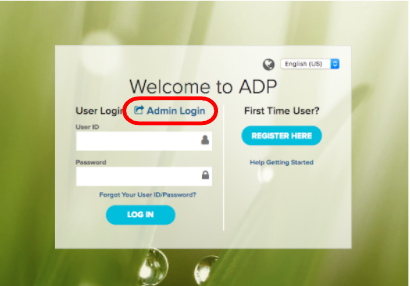
- Go to Setup ➝ Payroll ➝ Company Options
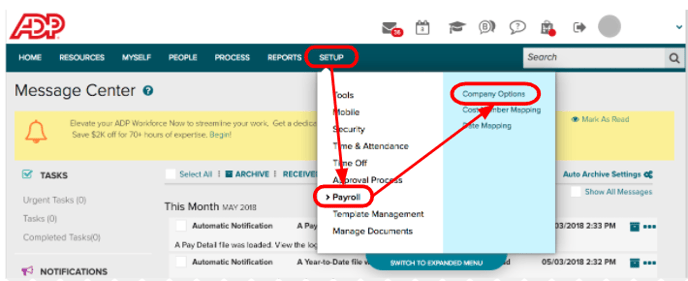
- Click on the Company Code - Please note that you have to set this up for all companies that you are using
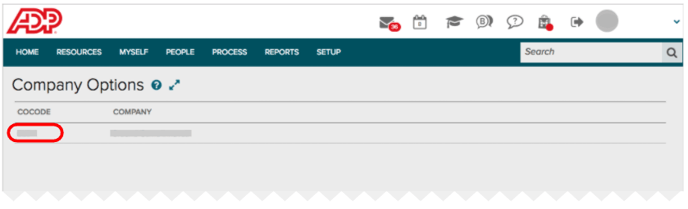
- Scroll down to the New Hire Defaults section and fill it out according to your company’s policy
Please note that State Worked In and SUI/SDI State must be set to a value. These 2 fields are not available for updates from HR Cloud, but there must be an entry in order for the profile to be received on ADP WFN side.
5. Click Done to save your changes