Zoom is one of the leading cloud-based video conferencing platforms, and by enabling this integration clients can start calls, schedule online meetings and communicate with ease virtually; all through HR Cloud!
1. How to enable the Zoom integration with HR Cloud?
To Enable Zoom integration in your HR Cloud account please follow these steps.
- Ask your Account Manager to enable Zoom integration for you.
- Log in to HR Cloud and go to My Settings > Integrations tab
- At the very bottom, you will see the Zoom Integration section.
- Please read the text carefully and click on the consent toggle.
- Once it is toggled, the “Connect” button will become available to click.
- You will be redirected to the Zoom site; please log in with your Zoom credentials.
-
Once logged in, you will be redirected back to HR Cloud.
Congrats! You have activated Zoom integration!
Please see the steps in the video below.
2. How can you use HR Cloud and Zoom integration?
- Making calls easy and instant - access the employee’s profile, click on the phone sign, and choose Zoom! You will be redirected to a meeting and your employee will get the notification you choose.
- Need to schedule a virtual meeting? Add the company event in Calendar and toggle Zoom! The location will be changed to the Meeting link and the Description will be automatically filled with all needed info for your employees.
3. How to adjust the notification type your employees will get once asked to join Zoom call?
Your employees can be notified via Email and/or Inbox message in HR Cloud (push notification or regular HR Cloud system notification)
All needed information about the meeting will be provided inside that notification.
- Go to My settings > Integrations tab
- Find Zoom integration
- Toggle all wanted notification types
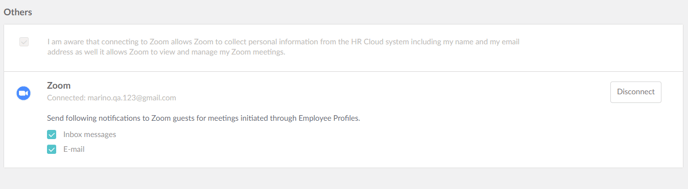
4. How to disconnect your Zoom account from HR Cloud?
- Go to My settings > Integrations tab
- Find Zoom integration
- Click on Disconnect.
5. How to Remove Zoom Integration?
- Log in to your Zoom account and navigate to the Zoom App Marketplace.
- Click Manage > Added Apps
- Click on the Remove button.
