This article will cover the iCIMS integration setup.
To set up the iCIMS Integration in HR Cloud, first, you must follow the below steps:
1. Make sure your iCIMS integration is enabled in HR Cloud. If not, please, be advised to reach out to your Account Manager. Once turned on, it should appear under the Integrations tab, within Settings.
2. Go to Settings>Integrations>iCIMS. (Configuring of the integration can only be executed by the HR Admin)
3. Initiate the configuration by acknowledging the Privacy Policy. To accept it, enable the checkbox, and save the change by pressing Save.
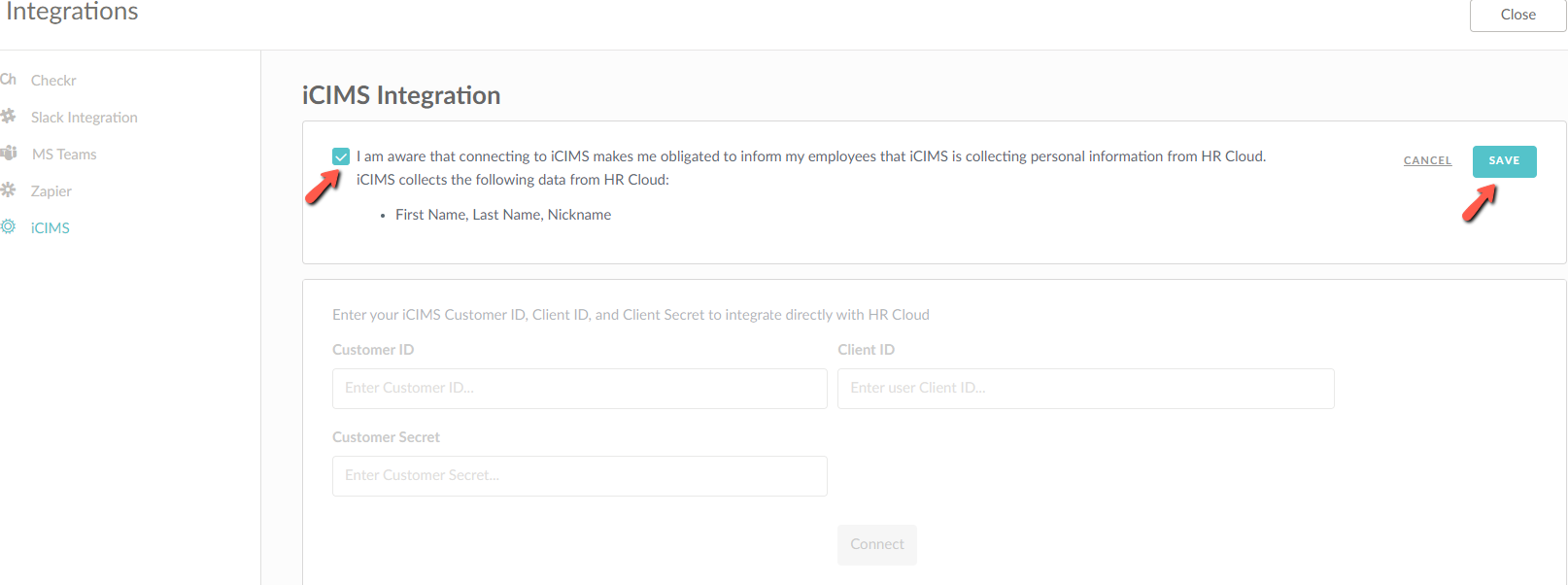
4. Accepting the aforementioned policy will showcase the formal consent with the timestamp and the name of the User who was to agree to the terms.
The next step would be to insert the data required to connect the iCIMS successfully; Customer ID, Client ID, and Customer Secret.
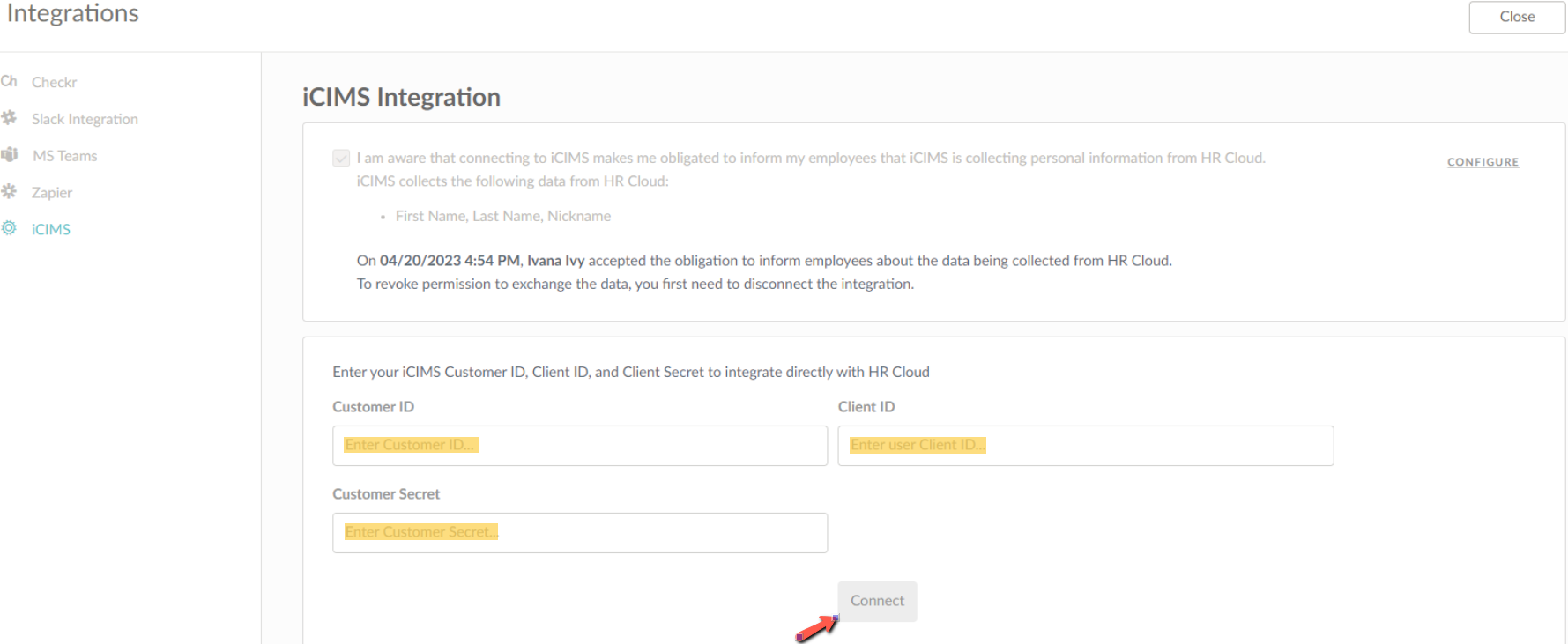
Once filled out adequately, the Connect button will become blue and clickable.
5. After the integration has been finally connected, choose to opt-out from automatic export or automatic import.
Enable each of the checkboxes in order for the automatic export and/or import to operate.
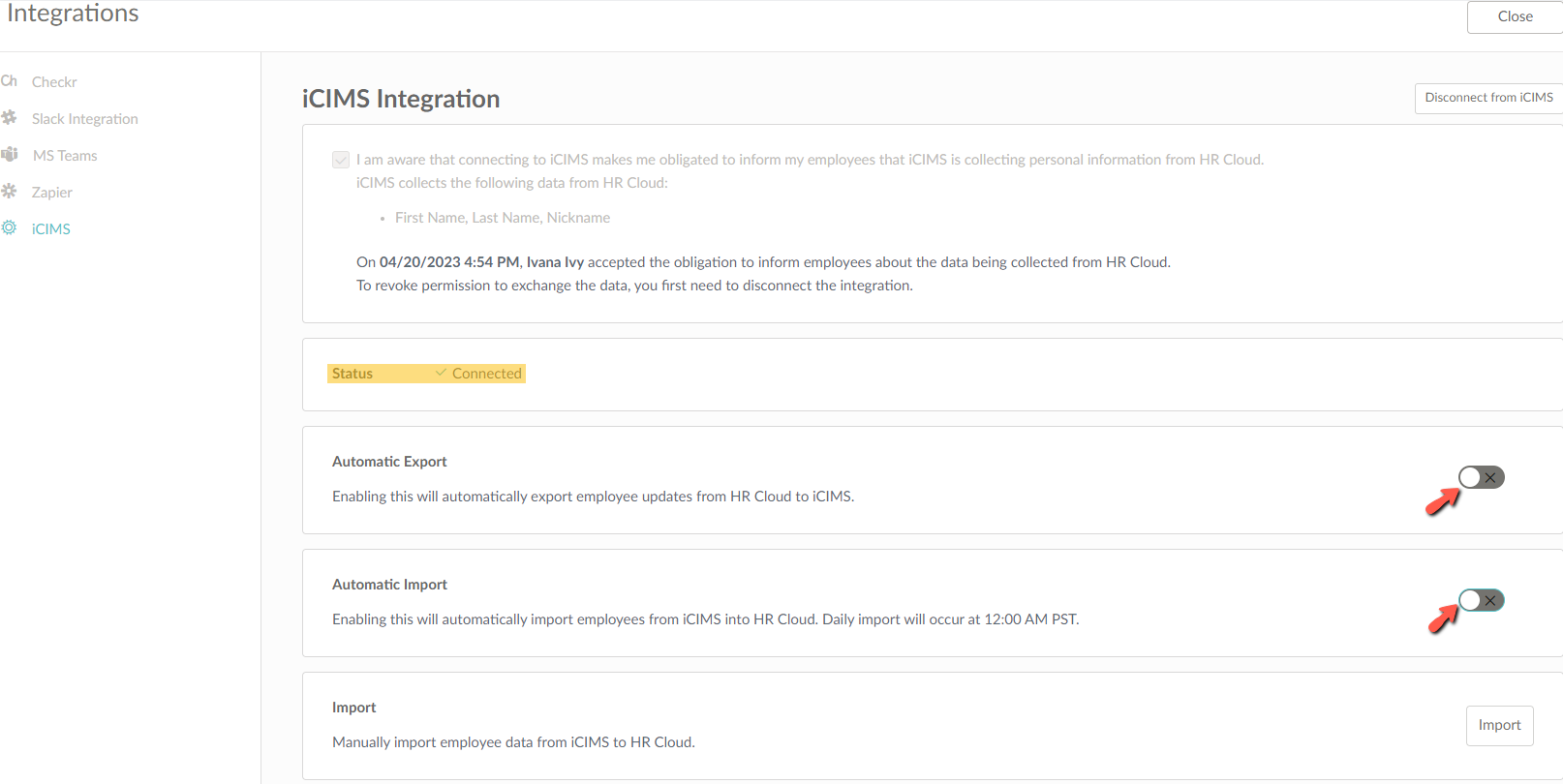
Automatic export should happen each time an employee is saved with changes to the synchronized fields.
Automatic import will occur daily if enabled.
6. Other than the automatized import, employee data can be imported manually, as well.
Press Import to initiate the manual import. The import window should display the progress in the following order; the number of added, updated, deleted, skipped, errored, and the total imported employees.
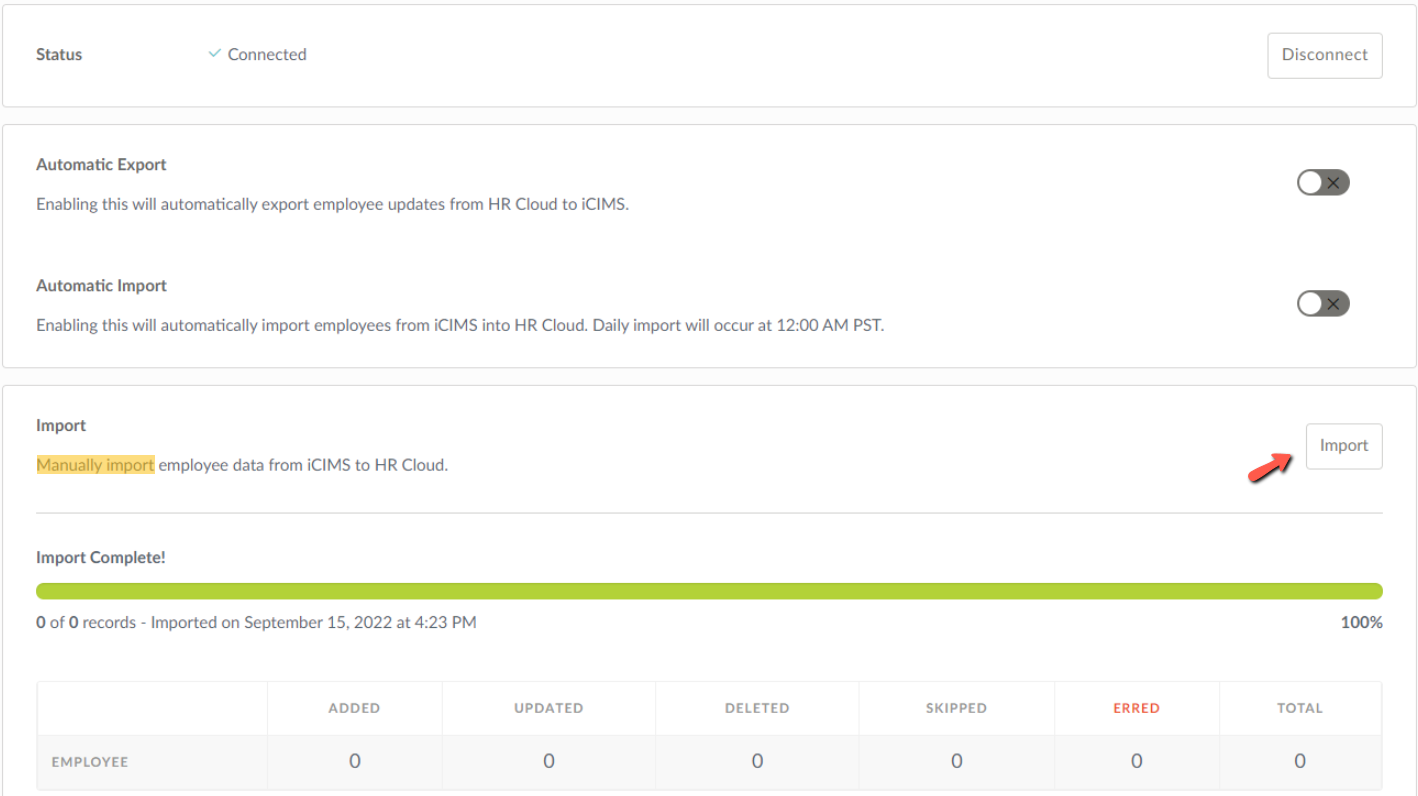
Syncing data between iCIMS and HR Cloud
Integration between these two systems works both ways.
By submitting changes to data in iCIMS, you can easily update HR Cloud records via either manual import or simply waiting for the automatic import to occur at 12 AM PST.
Also, for as long as the integration is turned on and configured appropriately, changes you make on the below-mentioned fields in HR Cloud will update the user's data in the iCIMS automatically.
Currently, the following fields are synced from iCIMS to HR Cloud:
| iCIMS field name | HR Coud field name |
| Profile ID | iCIMS ID |
| First Name | First Name |
| Last Name | Last Name |
| Account Email | |
| Hire Date | Start Date |
| Street | Address 1 |
| Street 2 | Address 2 |
| City | City |
| State | State |
| Zip | Zip Code |
| Country | Country |
| Personal Email | |
| Job Code | Position Code |
| Home Department | Department Code |
| Location Code | Location Code |
| Hiring Manager | Manager |
| SSN | SSN |
| Birthdate |
Date of Birth |
The fields synced from HR Cloud to iCIMS are as follows:
| HR Cloud | iCIMS |
| iCIMS ID | Profile ID |
| First Name | First Name |
| Last Name | Last Name |
| Employee Number | ADP Associate ID |
| Start Date | Hire Date |
| Separation Date | End Date |
