This article will navigate you on how to setup your JazzHR integration
- Ask your Account Manager to enable JazzHR integration for you.
- Log in to HR Cloud (HR Admin) and go to Settings.
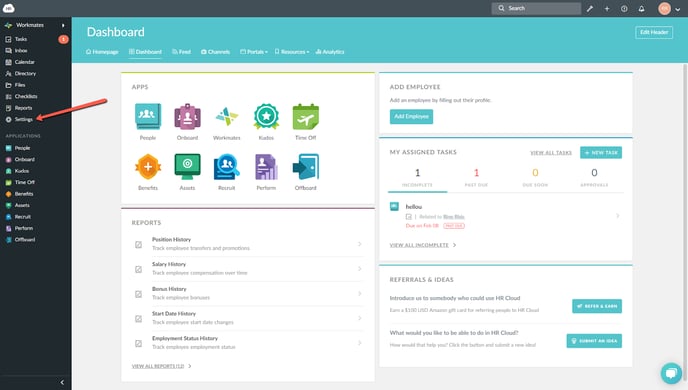
- There you will find a new option JazzHR in the Integrations section
-3.png?width=688&name=pasted%20image%200%20(1)-3.png)
- There are two ways you can connect to JazzHR:
a. HR Cloud can occasionally fetch new hires from JazzHR
b. Employees can be sent from JazzHR immediately after they are hired in JazzHROccasional import from JazzHR
- The screen which opens requires you to enter the following information:
a. JazzHR API Key
For this import type there is no need to generate the Secret.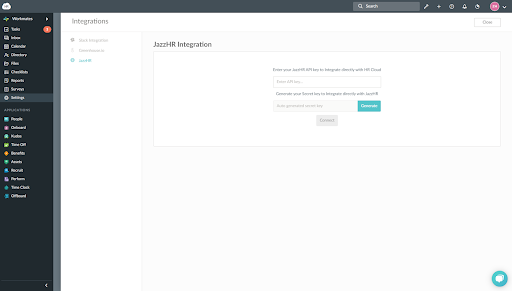
- Now, login to your JazzHR account and click on the Settings option.
-2.png?width=688&name=pasted%20image%200%20(3)-2.png)
- On the following screen click on Integrations section
.png?width=688&name=pasted%20image%200%20(4).png)
- Copy the API Key value or Generate a new key and then copy it (please be aware that if you generate a new key it will deactivate any existing ones).
-2.png?width=655&name=unnamed%20(1)-2.png)
- Now go to HR Cloud, paste this to the JazzHR API key field and click Connect.
-1.png?width=688&name=pasted%20image%200%20(6)-1.png)
- On the following screen you can start an import from JazzHR. Everytime you click Import HRCloud will collect information about all hired employees from JazzHR and add them into our system.
-1.png?width=671&name=unnamed%20(2)-1.png)
If you want you can choose Automatic import. Enabling this will automatically import newly hired employees from JazzHR into HR Cloud. Daily import will occur at 12:00 AM PST.
Instant import from JazzHR
- For this import type, on the JazzHR Integration screen in HRCloud you need to click Generate your Secret key.
You can obtain a JazzHR API Key as described in the previous section.
Once the API Key is entered and Secret key is generated you can click Connect.-1.png?width=688&name=unnamed%20(3)-1.png)
- On the integration details page you can find two pieces of information you need to copy and save:
a. Tenant Id
b. Secret Key.png?width=688&name=unnamed%20(4).png)
- Now go to your JazzHR account and scroll down to the bottom of the Integrations page. You want to find the Candidate Export Integrations section.
Click on the + Add integration button..png?width=688&name=unnamed%20(5).png)
- You will be prompted a screen with an info you need to fill in:
-1.png?width=688&name=pasted%20image%200%20(7)-1.png)
For the Integration Name you can enter whatever fits you.
In the Integration [webhook] URL field you need to enter the following:
https://corehr.hrcloud.com/api/jazzhr/webhook/[Tenant ID]
using the Tenant ID you previously copied from HR Cloud.
In the Secret Key field you need to enter the Secret Key you obtained from HR Cloud.
Once you enter all the information you can click Save.
If everything is saved as expected JazzHR should inform you that you successfully connected with a new partner. - Now, every time you hire a candidate in JazzHR you will be prompted to choose where to export a candidate. You should choose the integration you created in previous steps.
-1.png?width=688&name=pasted%20image%200%20(8)-1.png)
Every time you choose this option an employee will be instantly added to your HR Cloud account (no need to manually start import or wait for it to trigger automatically).
The following information is sent from JazzHR to HR Cloud for all hired employees:
JazzHR HR Cloud Applicant profile: First name Employee: First Name Applicant profile: Last name Employee: Last Name Applicant profile: Email Employee: Email Applicant profile: Address Employee: Address Earliest start date Employee: Start Date Job Title Employee: Position Department Employee: Department Job City, State, Postal Code, Country Employee: Location Desired Salary* Salary “Active” Employee: Employment Status “Active” Employee: Record Status
*Salary field is excluded from the import by default. It can be included by enabling the "Include salary in data exchange" toggle located in System Settings - Integrations - JazzHR
