- Help Center
- Integrations
- Single Sign-On
OKTA Single Sign-On
In this article you will find Okta Connector Onboarding Instructions.
Please follow these steps:
1. Log in to the Okta website.
2. Enter Admin tool.
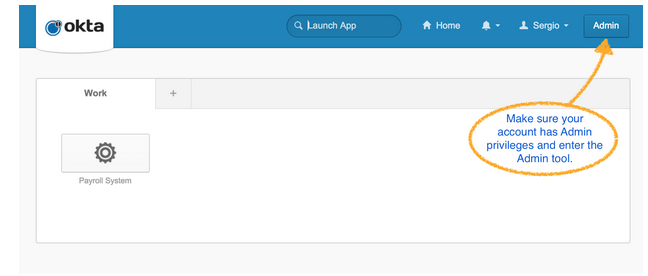
3. Look for the Add Applications Shortcut.
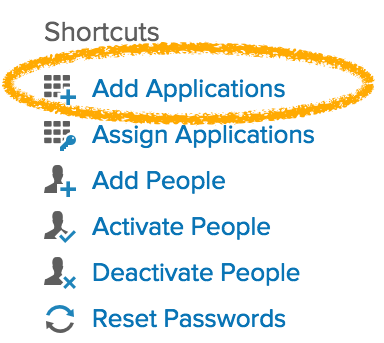
4. Create a New App.
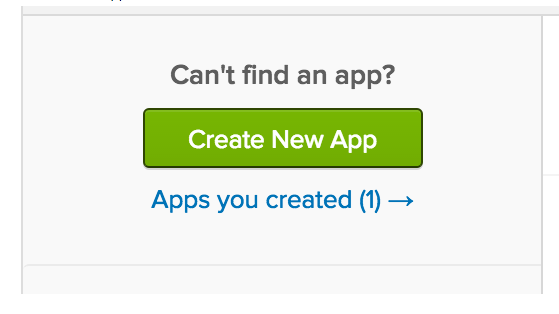
5. Enter App Name as: HR Cloud and upload the provided Logo: HRCloud.jpg. Click on Next for Step 2 Configure SAML.
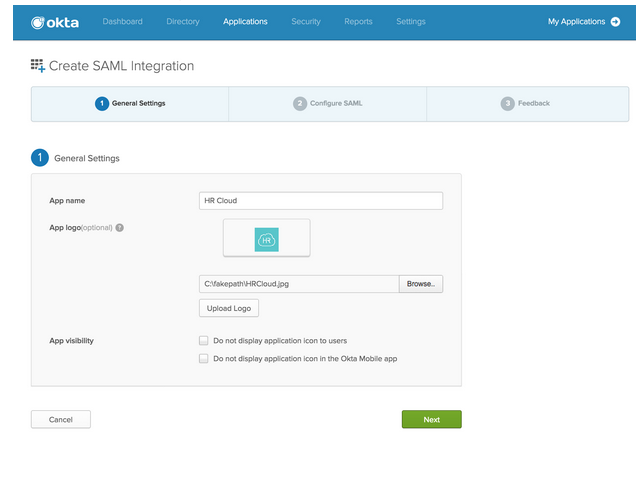
6. For the Single Sign On URL, enter: https://corehr.hrcloud.com/authentication/consume
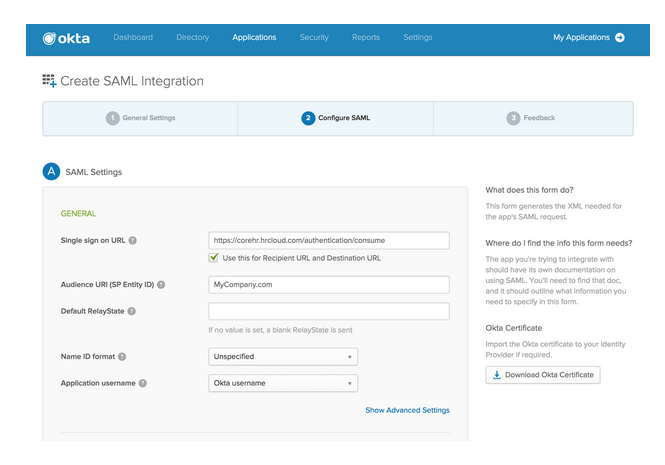
7. Enter SP Entity ID as . Everything else can remain as default.
8. Find the Okta Certificate, download and keep handy. Send it to support@hrcloud.com so we can complete setup on HRCloud.com.
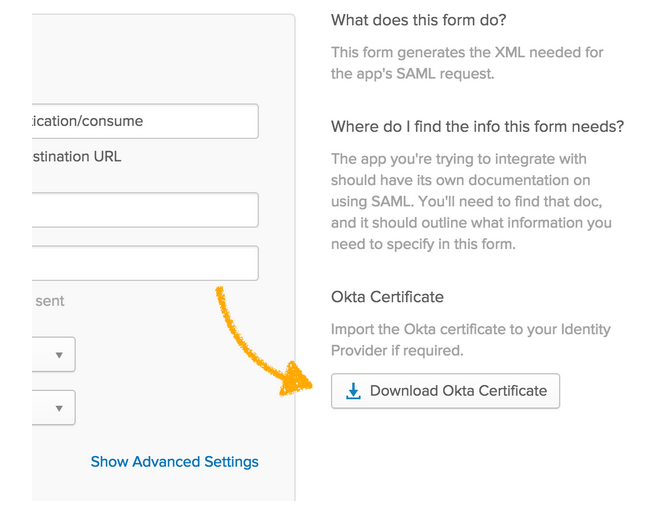
9. This would be an internal app, so please select the options as stated below. Click on Finish.
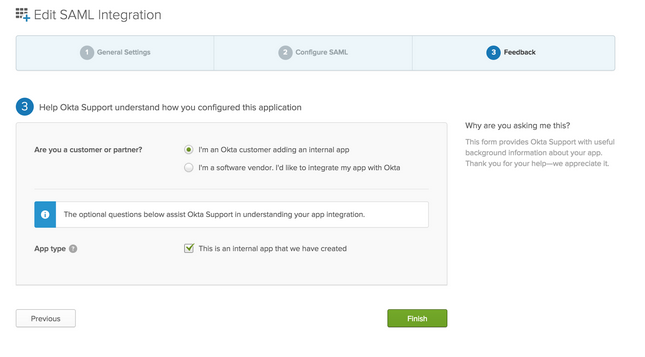
10. You will need to assign access to employees. You can do so on the People tab.
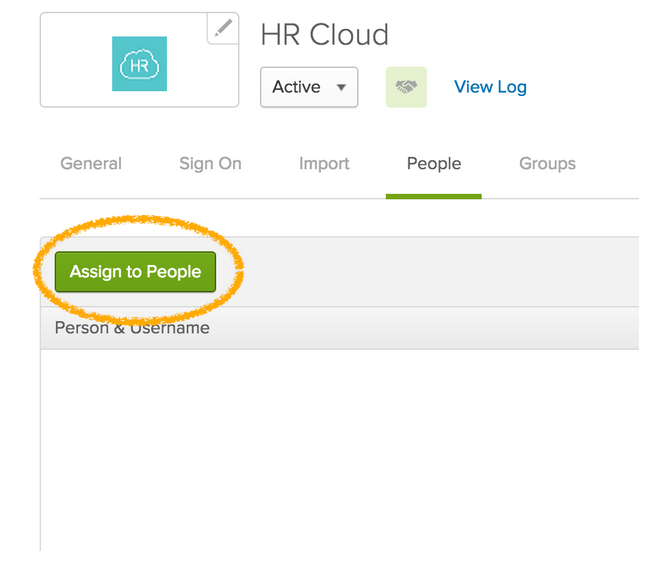
11. All assigned users will see the new connector added to their dashboard. Click and login to HR Cloud!
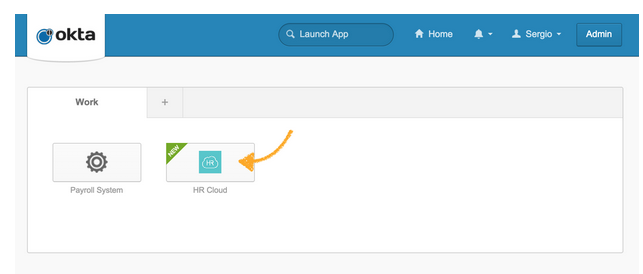
If you have any questions, please contact us on support@hrcloud.com.
