- Help Center
- Integrations
- Single Sign-On
OneLogin
This article explains how to setup the connection between HR Cloud and OneLogin.
To connect HR Cloud and OneLogin please follow these steps:
- Navigate on your browser to http://onelogin.com.
- Login with your credentials to the OneLogin portal.
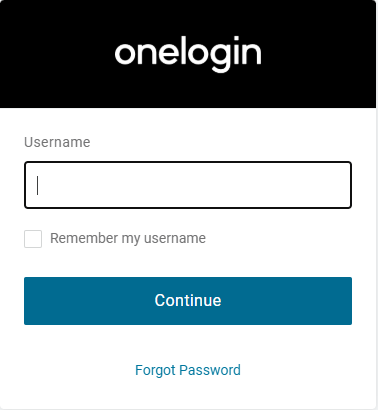
3. If your account has administrator privileges, you can create a new connector available to your organization. Go to Applications tab in the Navigation Bar and find the “New App” button on he right upper corner of the screen.

4. We have published a Connector with all the configurations on it. Find it by typing “HR Cloud” (with a space in between the words).
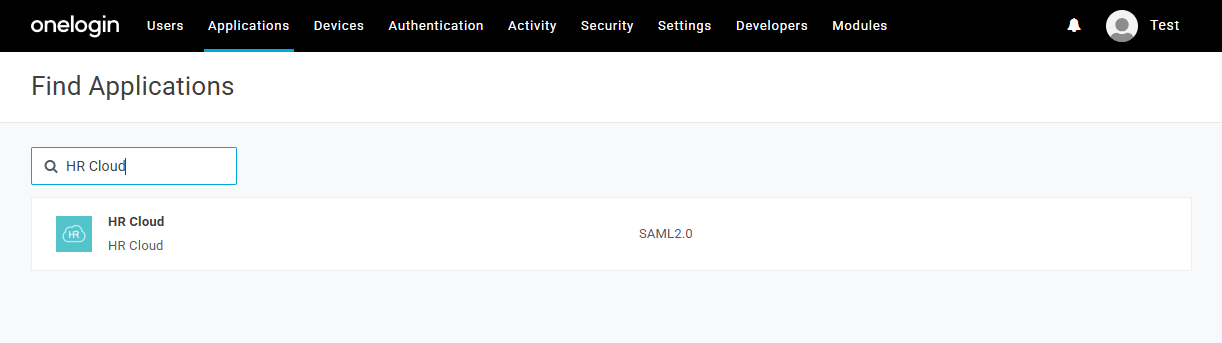
5. If you require, change the Display Name to be shown to your Organization. This will be the Connector name displayed on the available apps.
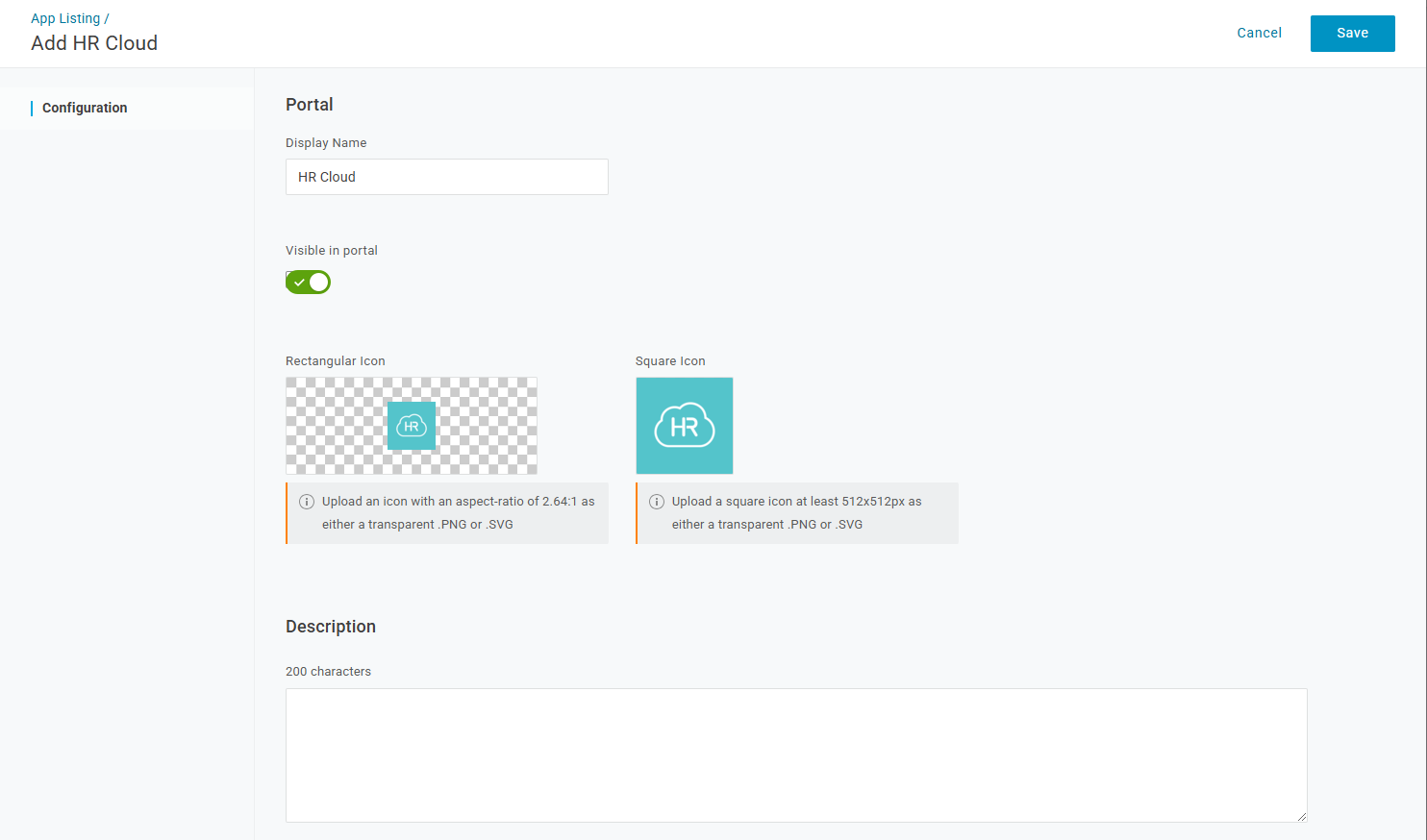
6. Once changes are saved new subsections will appear in the side bar.
8. Find the SSO section and click to find SAML2.0 X.509 Certificate. Click on View Details.
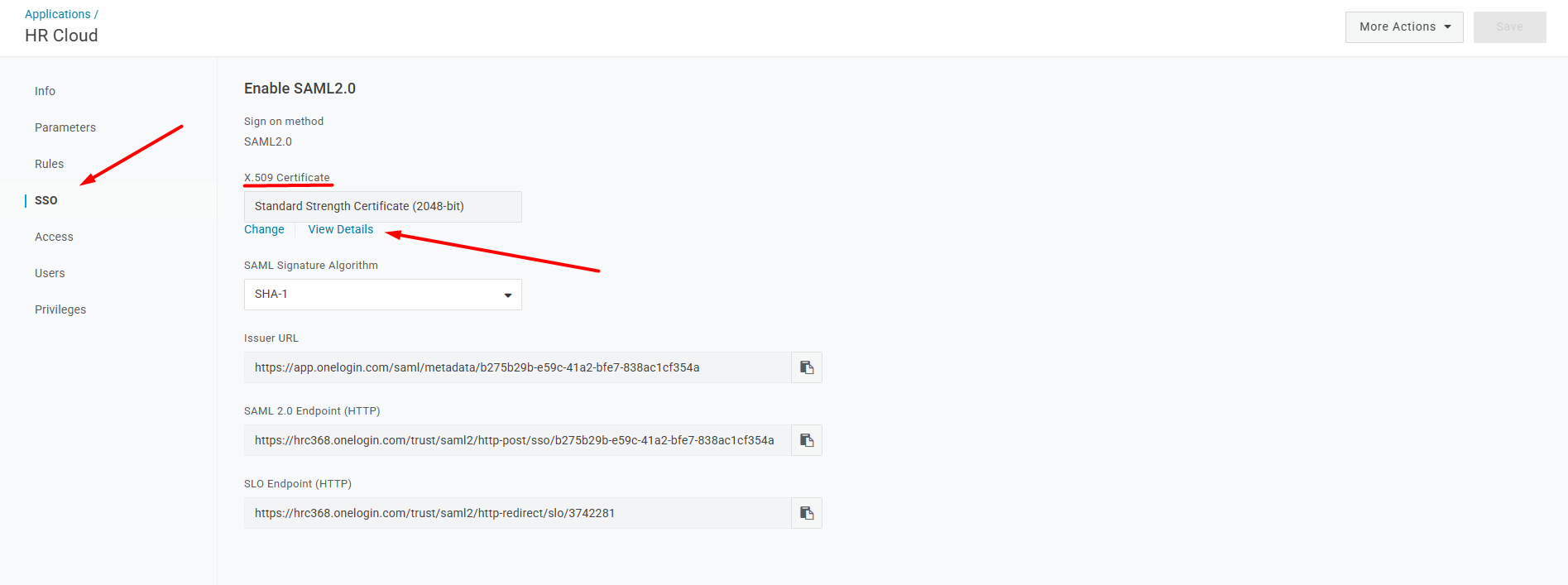
10. Copy/Download the X.509 Certificate and send it to your Account Manager who will add it to your tenant.
11. Connector is available to your Organization. Click on it to log into HR Cloud.
