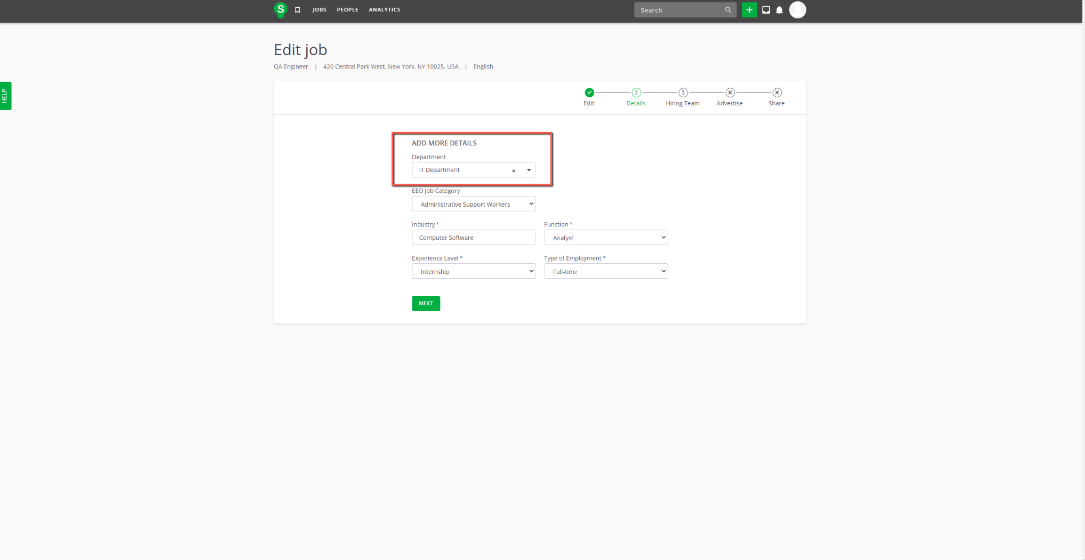This article will assist you in setting up the integration between your HR Cloud and SmartRecruiters account.
- Ask your Account Manager to enable SmartRecruiters integration for you.
- Log in to HR Cloud (HR Admin) and go to Settings.
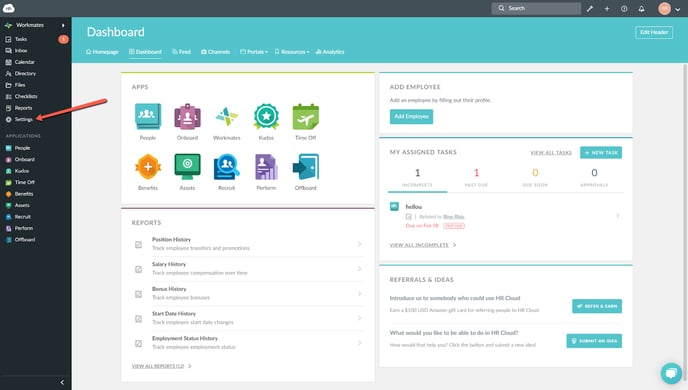
- There you will find a new option SmartRecruiters in the Integrations section.
-2.png?width=688&name=pasted%20image%200%20(1)-2.png)
- Flyout will open with the Connect to Smart Recruiters button, click on it.
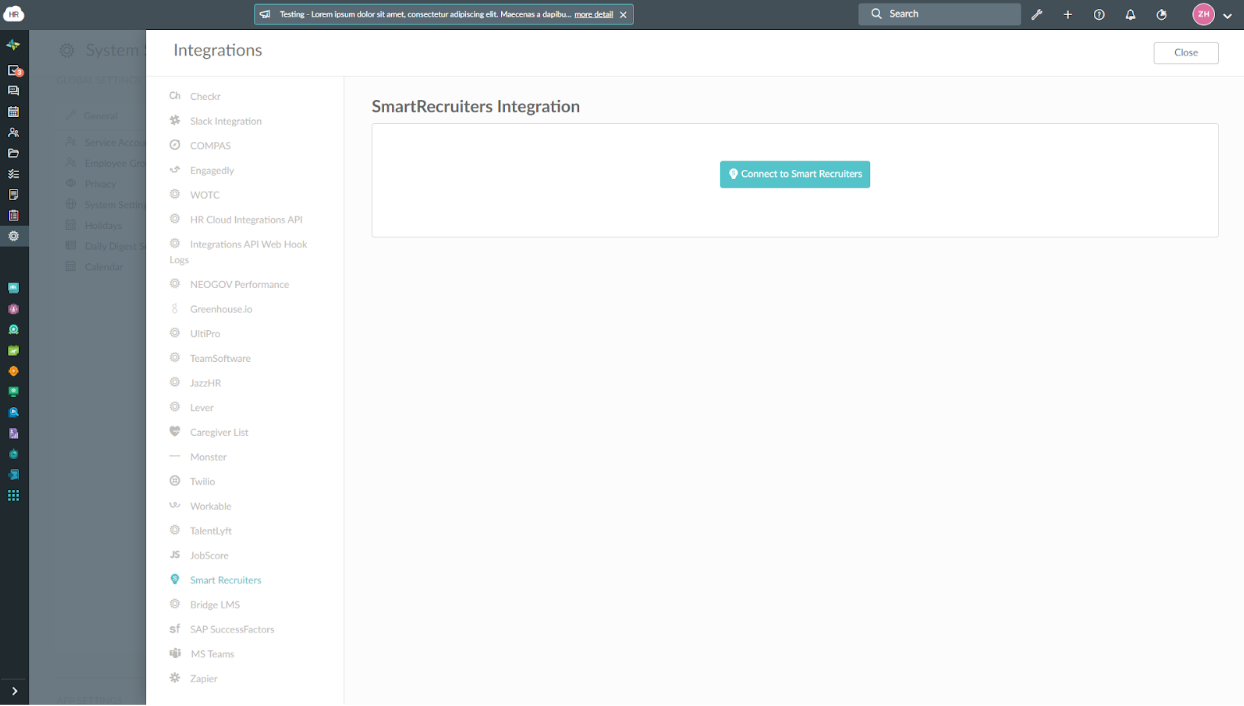
- You will be redirected to the SmartRecruiters consent page, log in, and click on the Allow Access button.
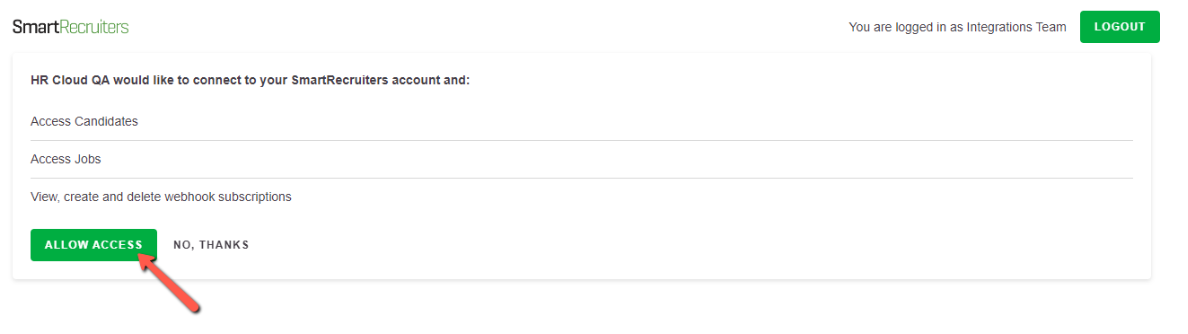
- After allowing access you will be redirected back to the HR Cloud Smart Recruiters Integrations page.
Now you need to click Activate to create a subscription between these two apps. This step is important, and integration will not work without it!

- When the status changes to Activated you are ready to go!
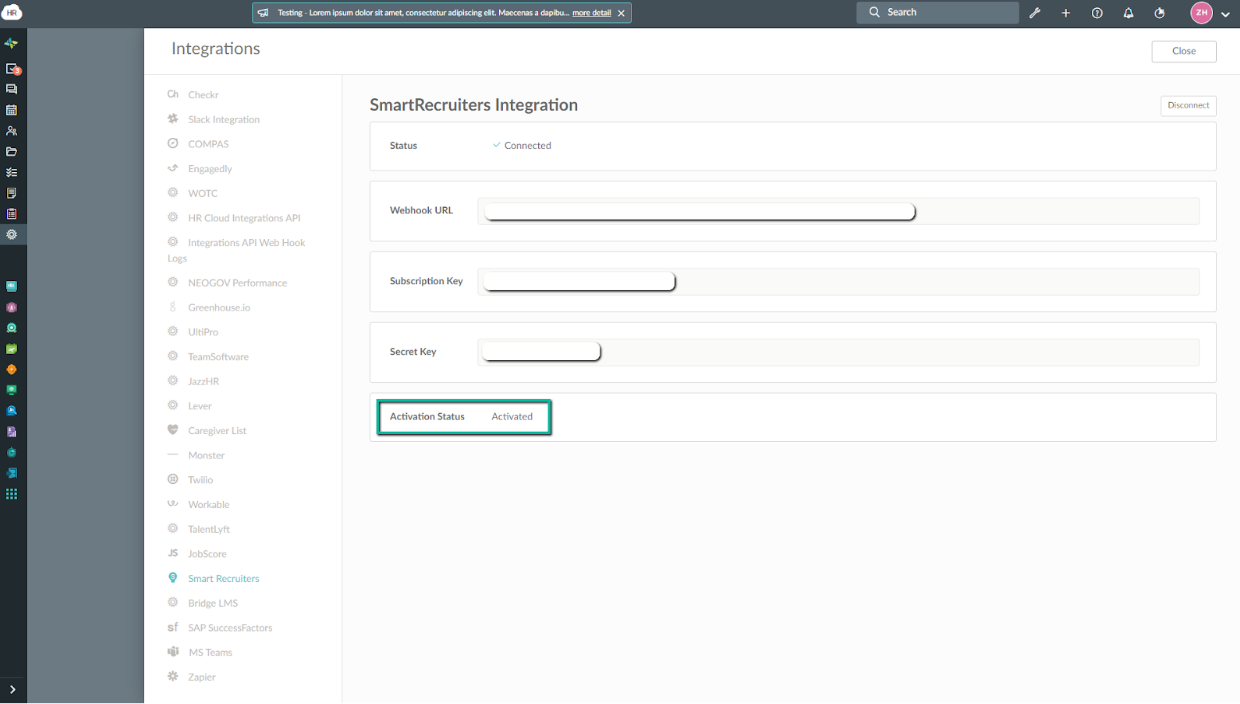
Information is sent from Smart Recruiters to HR Cloud each time an employee hire is confirmed.
In Smart Recruiters find an applicant who is converted from a lead. It is important to use an applicant in process status, the data transfer will not work if a lead is hired directly.
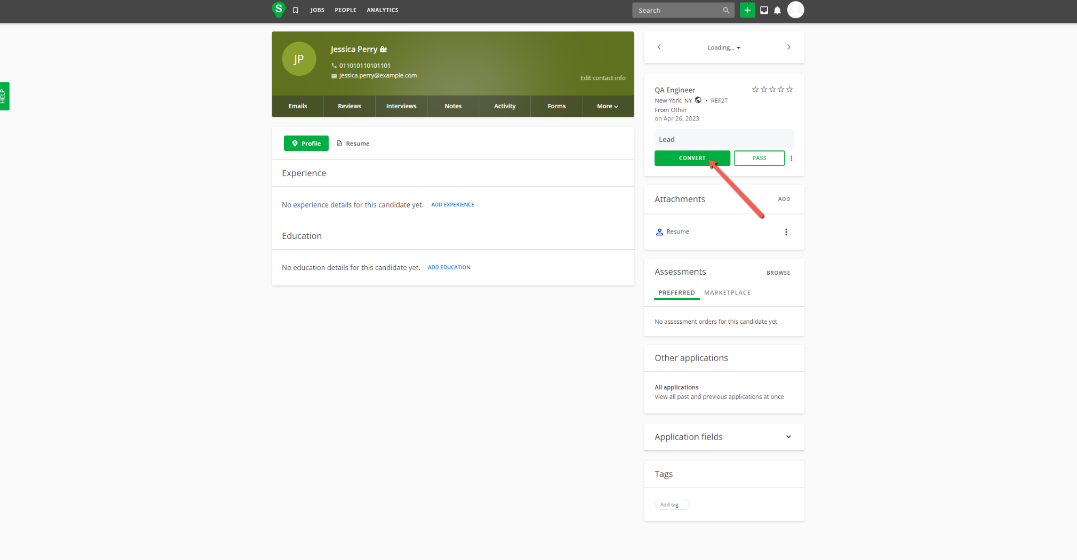
You need to click Move Forward and then choose Hired.
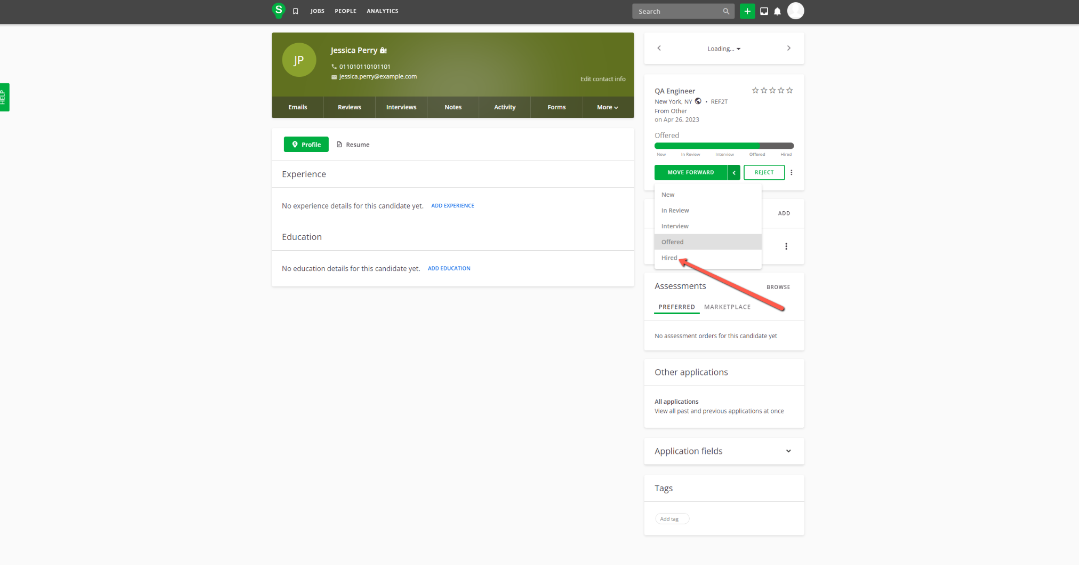
- To confirm hire you need to enter Start Date and click confirm.
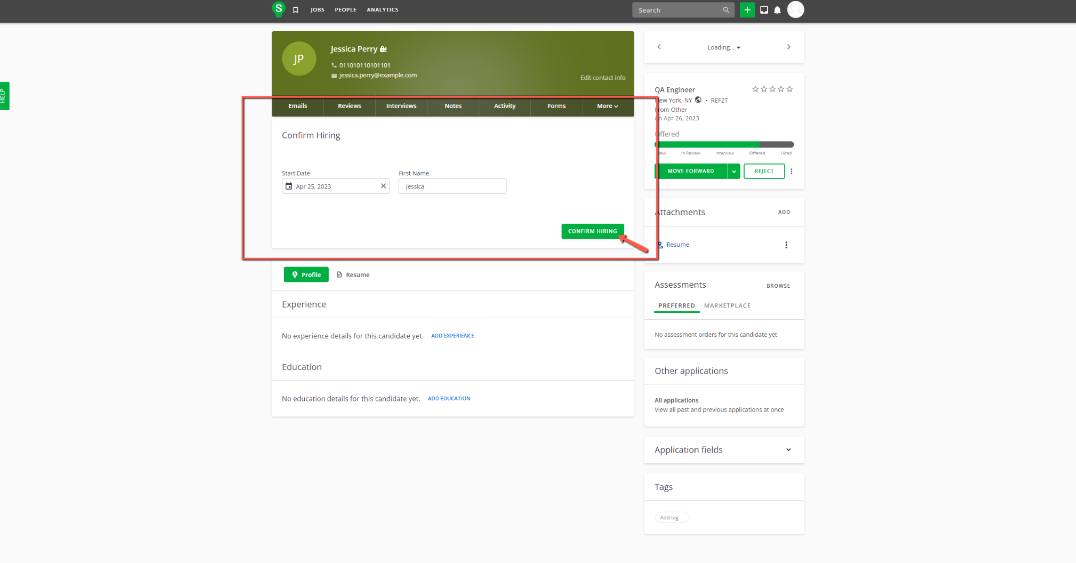
- Once this action is completed, a new employee will appear in HR Cloud.
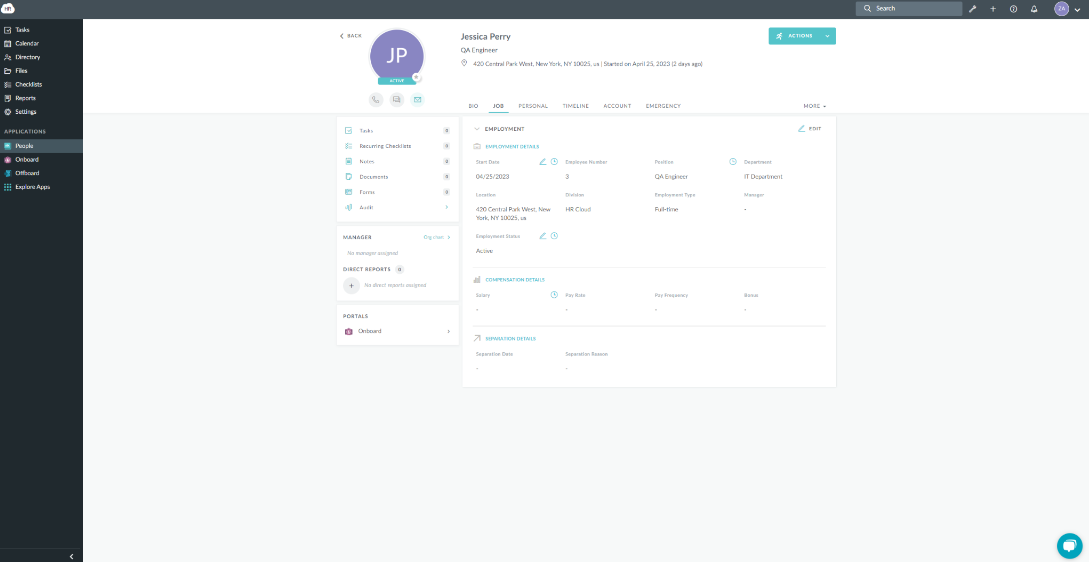
The following information is sent from Smart Recruiters to HR Cloud each time an employee hire is confirmed:
| SmartRecruiters field | HR Cloud field name |
| JobDetails entity | Employee entity |
| - Title (trim first 100 characters) | Employee: PositionName |
| - Department.Label (trim first 100 characters) | Employee: DepartmentName |
| - Department Id | Employee: DepartmentCode |
| - Location (Address, City, RegionCode PostalCode, CountryCode) | Employee: Location |
| - Division (Properties.Label = “Brands”).Value.Label | Employee: DivisionName |
| - TypeOfEmployment.Label | Employee: EmploymentType |
| CandidateDetails entity | Employee entity |
| - Id | Employee: EmployeeNumber |
| Employee: Email | |
| - FirstName | Employee: FirstName |
| - LastName | Employee: LastName |
| AssignmentDetails entity | Employee entity |
| - StartsOn | Employee: StartDate |
Note:
Make sure you enter as much information in Smart Recruiters as possible. If the Job’s Department is not filled in, a new employee will not be sent to HR Cloud since that is a required field in HR Cloud.