- Help Center
- Advanced
- E-Forms
Configure Signing Order
Here you can find a short guideline on how to customize your form and define who needs to fill out which part of the form and when.
To configure the signing order of the form, follow these steps:
- On the left-hand side of the screen in the signing order section, select the user role that needs to complete some fields
- On the form, click on the fields that the chosen user needs to complete. The fields’ color will match the step color.
If you have a multi-contributor form, where multiple users need to open the form and complete individual sections, follow these steps:
- Click on the “+ Add Step” button on the left-hand side of the screen in Signing Order section
- Specify the user roles
- On the form, click on the fields selected user needs to complete, and the field’s color will match step color.
- Steps can be rearranged by simply grabbing them by three vertical dots and dragging and dropping the step cards on the left-hand side of the screen.
- Deleting steps is quickly done by clicking on the trash icon on the step card (all selected fields of the deleted step will be deselected). Unselected fields will be read-only fields, meaning users will not be able to edit them once they open the form.
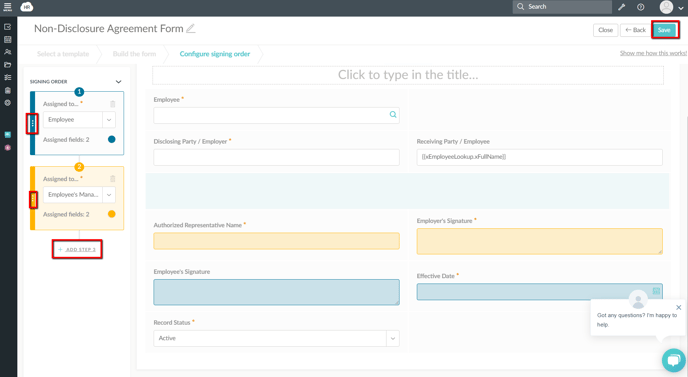
- After you arranged the signing order, click on ''Save'' in the upper right corner.
