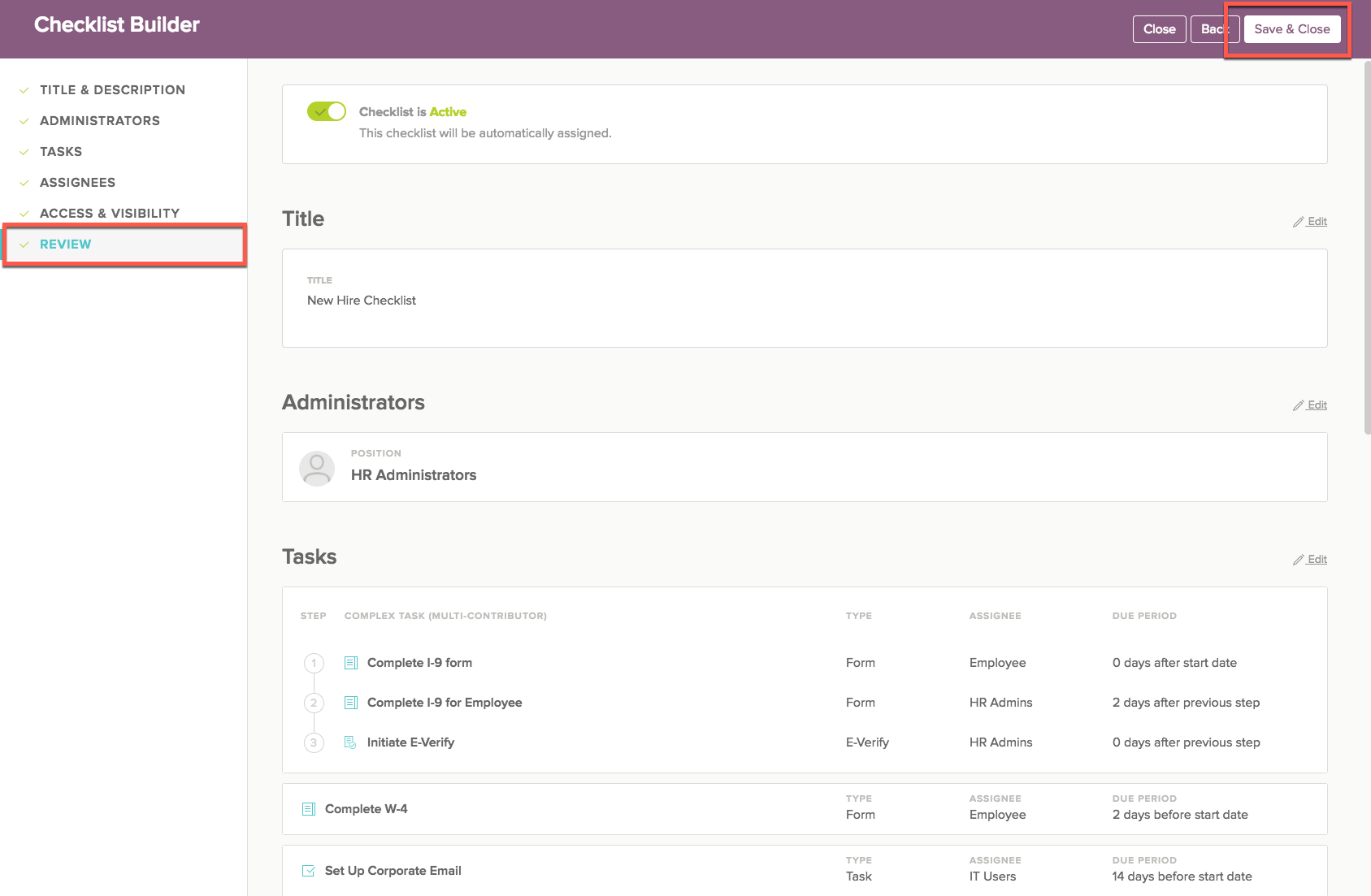- Help Center
- Integrations
- E-Verify
How to add new I9 task with E-Verify?
If you have signed up for E-Verify, you can now add a new I9 task to your checklists that contains an extra step to initiate it. Doing so will streamline your E-Verify process. Here are the steps required to make this change.
1) First, navigate to the Onboard application, and then select the Checklists tab. From there, select the checklist that you would like to add the new I9 Task with E-Verify to.
.png)
2) In the Checklist Builder, select the Edit button that is to the right of the Tasks section.
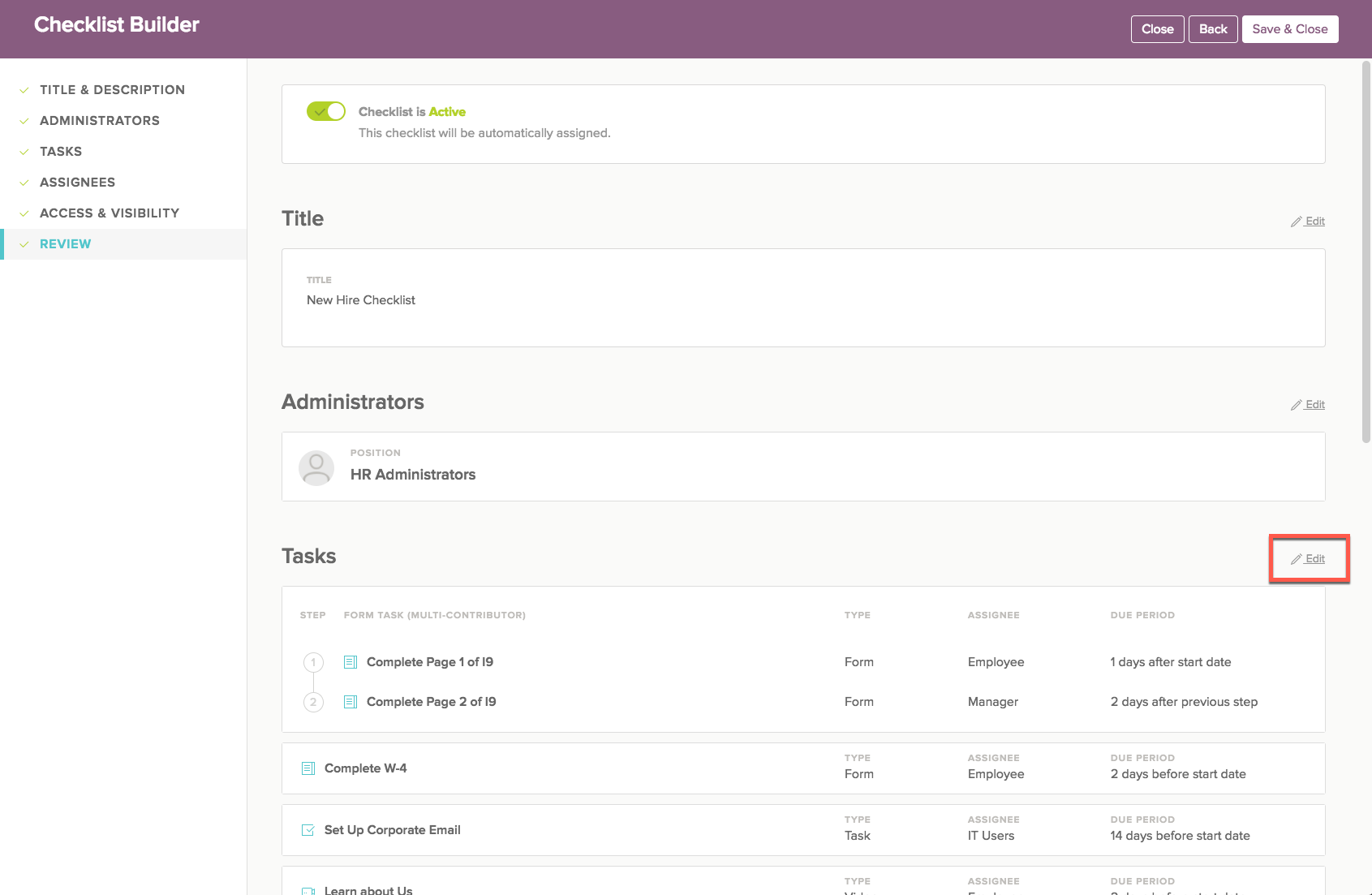
3) From there, select Add Task at the top right right of your screen.
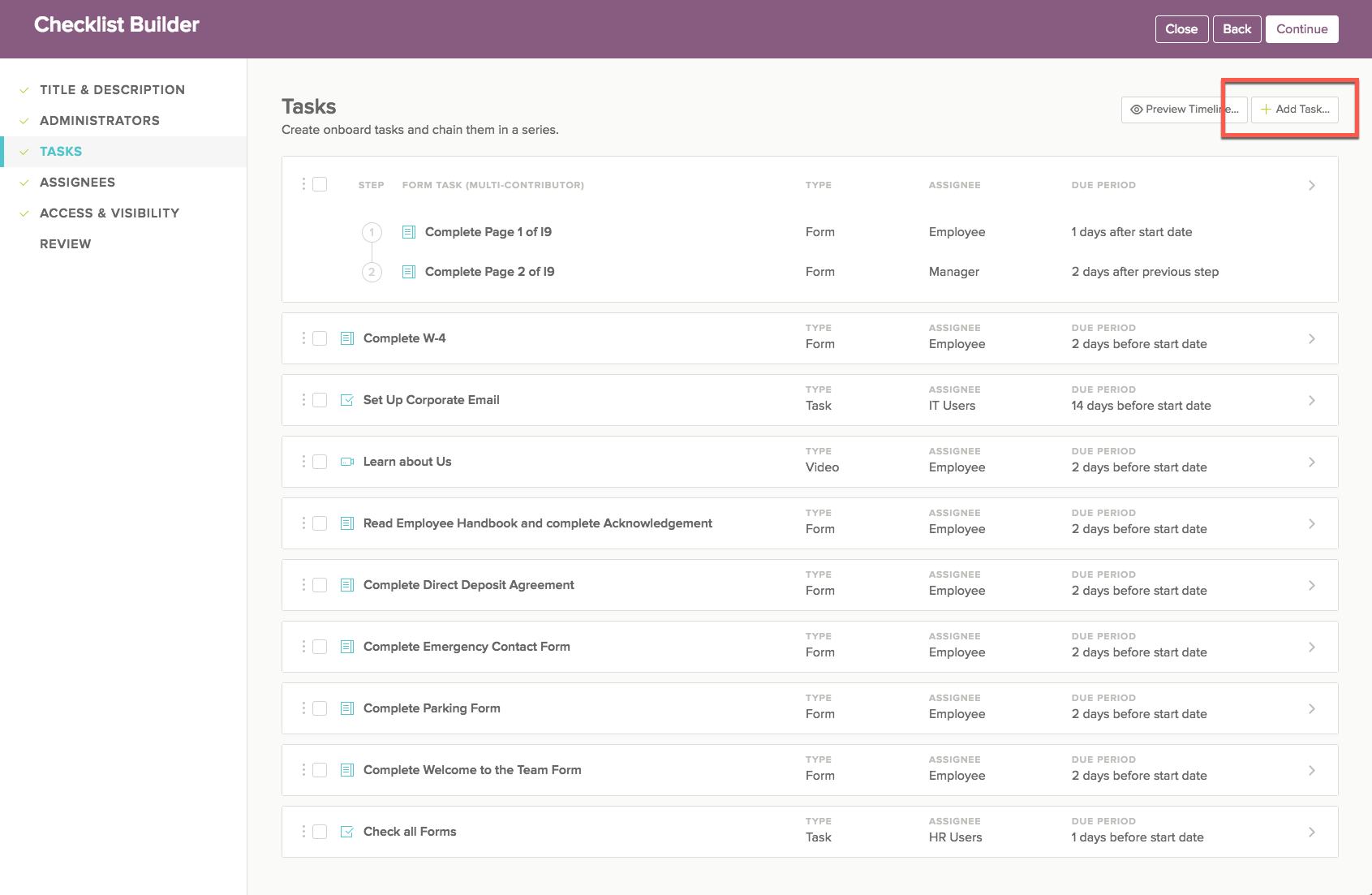
4) In the Add Task menu, scroll down to the Add From Library of Tasks section and select Complete I-9 form. Although this has the same name as the previous task without E-Verify, this task contains the extra step to initiate E-Verify.
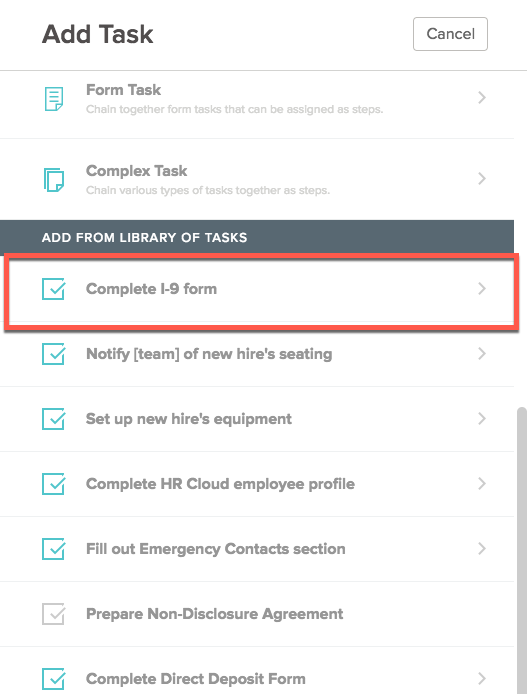
5) Once you see the new I9 task in your checklist, you can go ahead and delete the old task that doesn't contain E-Verify.
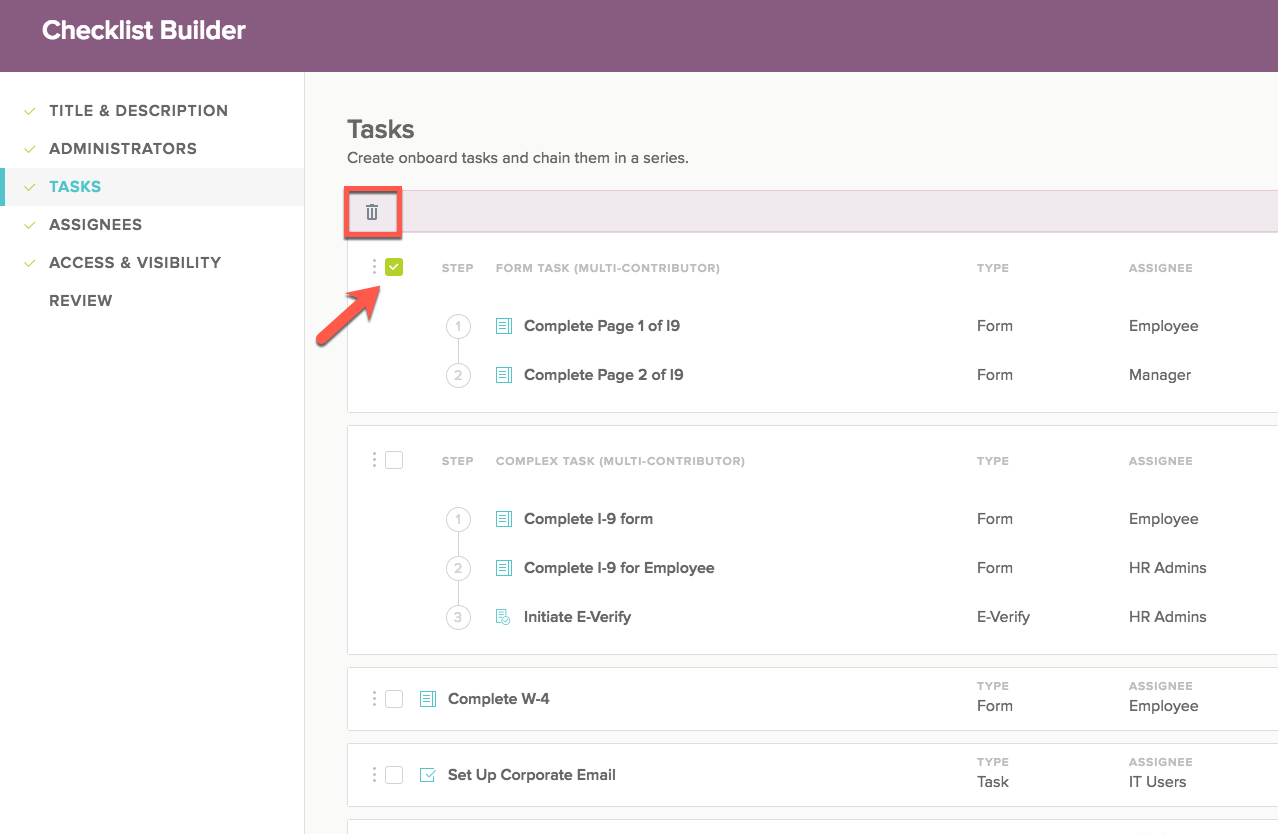
6) Finally, navigate to the Review tab in the Checklist Builder and then select Save & Close at the top right to complete the checklist and have it ready for use.