- Help Center
- Workmates & Kudos
- Channels
How to configure a channel's privacy?
This article will introduce channel privacy options and showcase how a channel's privacy is configured.
When it comes to privacy, there are three types of channels you can create in the Workmates app:
- Open channels: Anyone in the company can see the channel, its members, and what they post.
- Closed channels: Anyone can find the channel and see who is in it, but only members can see posts.
- Secret channels: Only channel members can find the channel, see who is in it and what they post.*
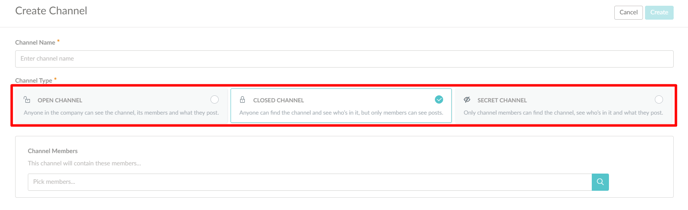
To configure these settings for an existing channel, please take the following steps:
- Under the Channels tab, hover your mouse over the channel.
- Click on the ellipsis icon (three dots) and select Settings from the drop-down menu.
- From the Settings menu, select Privacy and Membership Approvals.
- Select one of the privacy options.
- Click on the Save changes button.
Please note that all Open and Closed channels will be either visible under "My channels" if the user is a member or under "Discover" if the user is not a member but can request to join.
Secret channels are only visible to their members and nobody else. Please feel free to reach out to your Account Manager if you want to adjust the secret channel visibility in terms that HR Admins are allowed to see all secret channels even though they are not members of the same.
Please note that HR Admins are the ones who can adjust who can actually create the channels under Settings - Workmates - Channel Settings.
