- Help Center
- People
- People Settings
How to enable/disable Directory and Organizational chart?
This article explains how to enable/disable the Directory and Organizational chart and how to edit the Company Network widget.
The Directory and the Organizational chart are beneficial features you can use to introduce your new hires to the company's hierarchy and organizational scheme.
Please note that all active employees are visible and accessible to all active employees through the Directory/Organizational chart.
This means that when a user with the employee security role clicks on someone's name, they will land on their profile and be able to view the "About me" section, Start date ( if enabled), Location and Position.
If you would like to enable/disable the Directory, please follow the below steps:
Go to System Settings and click on the People tab. From the People tab, you should be able to configure the Directory.
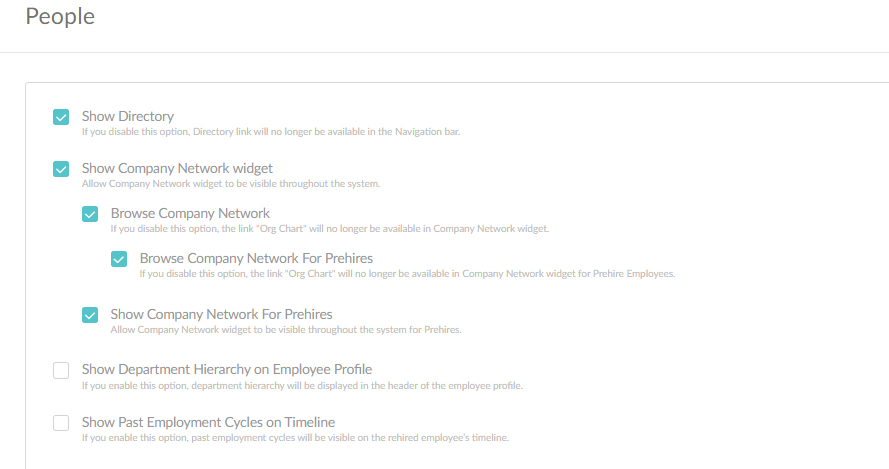
1. By selecting the Show Directory toggle, a Directory link will become available in the Navigation bar. You can further adjust Directory visibility by creating specific employee groups and adjusting who members of that group will be able to see in the Directory.
2. By selecting the Show Company Network widget toggle, it becomes visible throughout the system. By clicking the Browse Company Network toggle, the Org chart link becomes available in the Company Network widget.
3. By selecting the Show Company Network for Prehires toggle, it becomes visible throughout the system for Prehire Employees.
4. By selecting the Browse Company Network For Prehires, the Org chart link becomes available in the Company Network widget for Prehire Employees.
5. Additional options you can adjust are the visibility of Department Hierarchy on the employee's profile header and the visibility of Past Employment Cycles on the Timeline of rehired employees.
