This article is meant to help you set the order in which the checklist tasks appear on the new hire's profile.
There are two options in HR Cloud that affect the ordering in the tasks widget on the onboarding portal.
Please note that these options affect only the tasks that are assigned from a checklist.
To access the Checklist Item Ordering:
1. Go to the Onboarding application
2. Click on Settings in the upper right corner
3. In this view search for the Checklist Item Ordering section
4. Click Configure.
The Checklist Item Ordering option allows setting the order in which tasks will be displayed on the dashboard and in the tasks widget based on the due date of the task or on the order in which the tasks are created in a checklist:
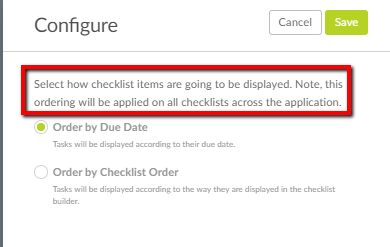
Please note that the Checklists Item Ordering option affects every checklist in HR Cloud, but the effect will be visible only in the task widget on the onboarding portal of the employee.
The other option that allows for arranging the way in which tasks are shown is located in the Advanced Settings of a checklist and is called Checklist Priority. The Advanced Settings are located in the checklist settings.
This option, combined with The Checklist Item Ordering option, arranges the tasks in a way they are ordered in the checklist.
If Checklist Item Ordering is set to order by the due date, that setting will override the checklist priority setup.
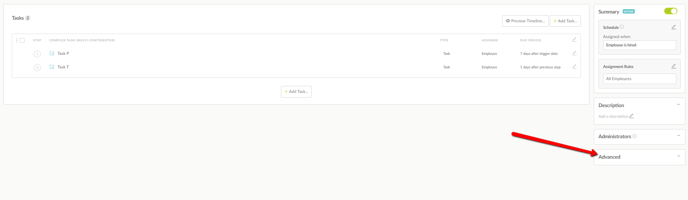
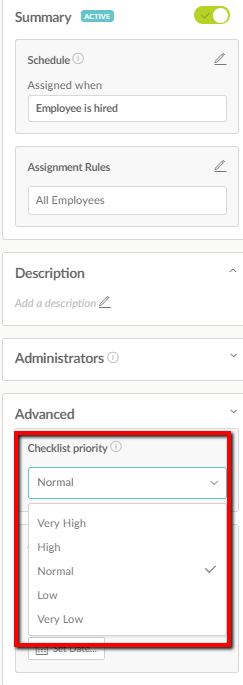
The checklist priority option will display the tasks depending on which checklist they have been assigned.
For example, the tasks from a checklist with a very high checklist priority will be shown first. The order of the tasks within a single checklist will be affected by the Checklist Item Ordering option.
If two checklists have the same priority, the tasks that will be on the top will be the ones from the checklist that is created first.
QUICK RECAP:
- Task ordering in the tasks widget and on the dashboard can be changed with the Checklist Item Ordering and the Checklist Priority options
- Checklist Item Ordering - tasks within a single checklist can be ordered based on the due date of the task or in the way they are created in a checklist
- Checklist Item Ordering - if set by the due date, it will override the checklist priority and all tasks will be ordered by the due date
- Checklist Item Ordering affects every checklist in HR Cloud, but the ordering will be visible only in the tasks widget on the onboarding portal
- Checklist priority affects the ordering of tasks from different checklists, based on the selected priority
- Checklist priority can be set up in the range from very high to very low
- Both Checklist Priority and Tasks Checklist Item Ordering affect only the tasks that are assigned from a checklist
